ACC2 can be updated whenever a new version of the operating system or any of the internal modules are released. These updates are available at the bottom of this article in the resources section. It is always advisable to stay current with controller updates.
IMPORTANT: Do not turn off power to the controller or facepack once the update has started.
Click this link to download the correct files for the 4.22 firmware version. The files should now be located in your computer's Downloads section.
Once the document is downloaded, open the ZIP file to access the EFI files.
The EFI files located in the ZIP file need to be copied over to a SD card. A USB to SD card adapter may be required if your computer does not have the existing SD port.
Insert in the SD card reader at the bottom of the ACC2 facepack.
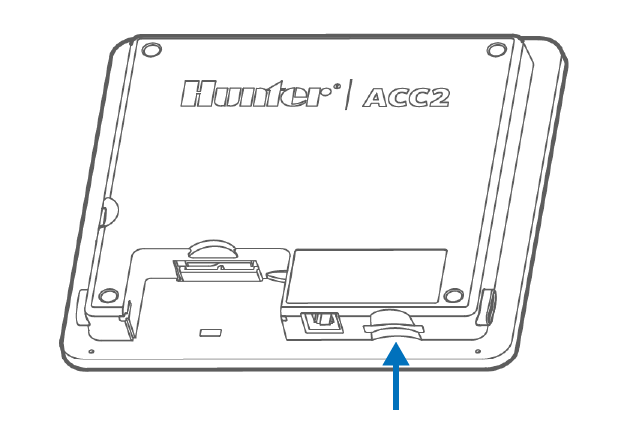
From the Home screen, press the Main Menu softkey.
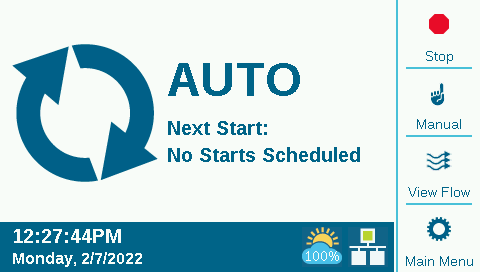
Use the scroll wheel to navigate to the Advanced Features screen. Press the scroll wheel, then scroll down until Firmware Update is highlighted blue. Press the scroll wheel to select.
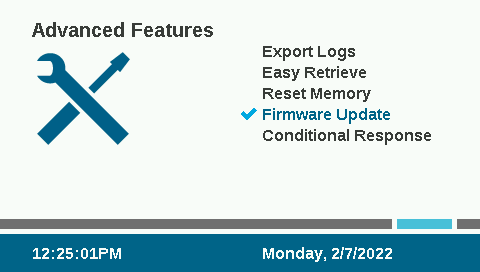
The controller will detect and display available updates on the card. Red X’s as seen in the screenshot below denotes that a file for that module was not found and will not be updated. If this occurs, please re-download the file onto the SD and re-insert and wait for the red X to become a blue check mark. From the Home screen, press the Update softkey on the right hand side. Update will execute then reset. Once the Home screen is displayed, the update is complete.
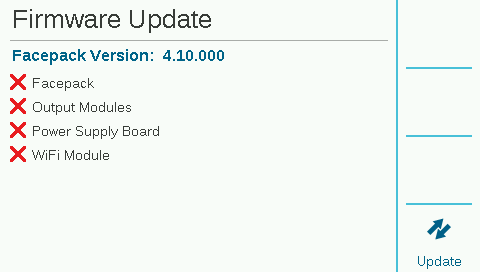
Brauchen Sie noch weitere Unterstützung? Wir stehen Ihnen jederzeit zur Seite.
Teilen Sie uns mit, in welchem Bereich Sie Unterstützung benötigen, und wir finden die beste Lösung für Sie.


