The ICC2 Controller is designed to operate primarily with the Hunter HFS Flow Sensor or the HC Flow Meter. To use the functionality, the controller must have one of three communication modules (WIFIKIT, LANKIT, or CELL-KIT) installed and a software account setup in the Centralus software. See the compatible flow sensor list in the chart below.
Flow Sync Hardware Installation
| Model | Description |
|---|---|
| HFS | Flow-Sync Sensor, use with ACC2, ICC2, and legacy ACC and I-Core Controllers; requires FCT fitting for pipe installation |
| WFS | Wireless Flow Sensor Kit; includes sensor, transmitter, and receiver, 900 MHz |
HC Flow Meter Hardware Installation
| Model | Description |
|---|---|
| HC-075-FLOW | HC Flow Meter with ¾" male NPT thread, U.S. gallons |
| HC-100-FLOW | HC Flow Meter with 1" male NPT thread, U.S. gallons |
| HC-150-FLOW | HC Flow Meter with 1½" male NPT thread, U.S. gallons |
| HC-200-FLOW | HC Flow Meter with 2" male NPT thread, U.S. gallons |
| W-HC-FLOW | Wireless HC Flow Meter Communication Kit, includes transmitter and receiver, 900 MHz, U.S. |
WIFIKIT w/Flow Sensor
- To connect a flow Sensor, route the pair of 18 AWG (1 mm) wires from the sensor into the cabinet (max distance of 1,000 ft.).
- Locate the red and black wires from the communication module.
- Strip the incoming wire a ½" and connect the red/red and black/black using waterproof wire connectors. See the illustration below.
- Complete configuration in the Centralus software. Learn More
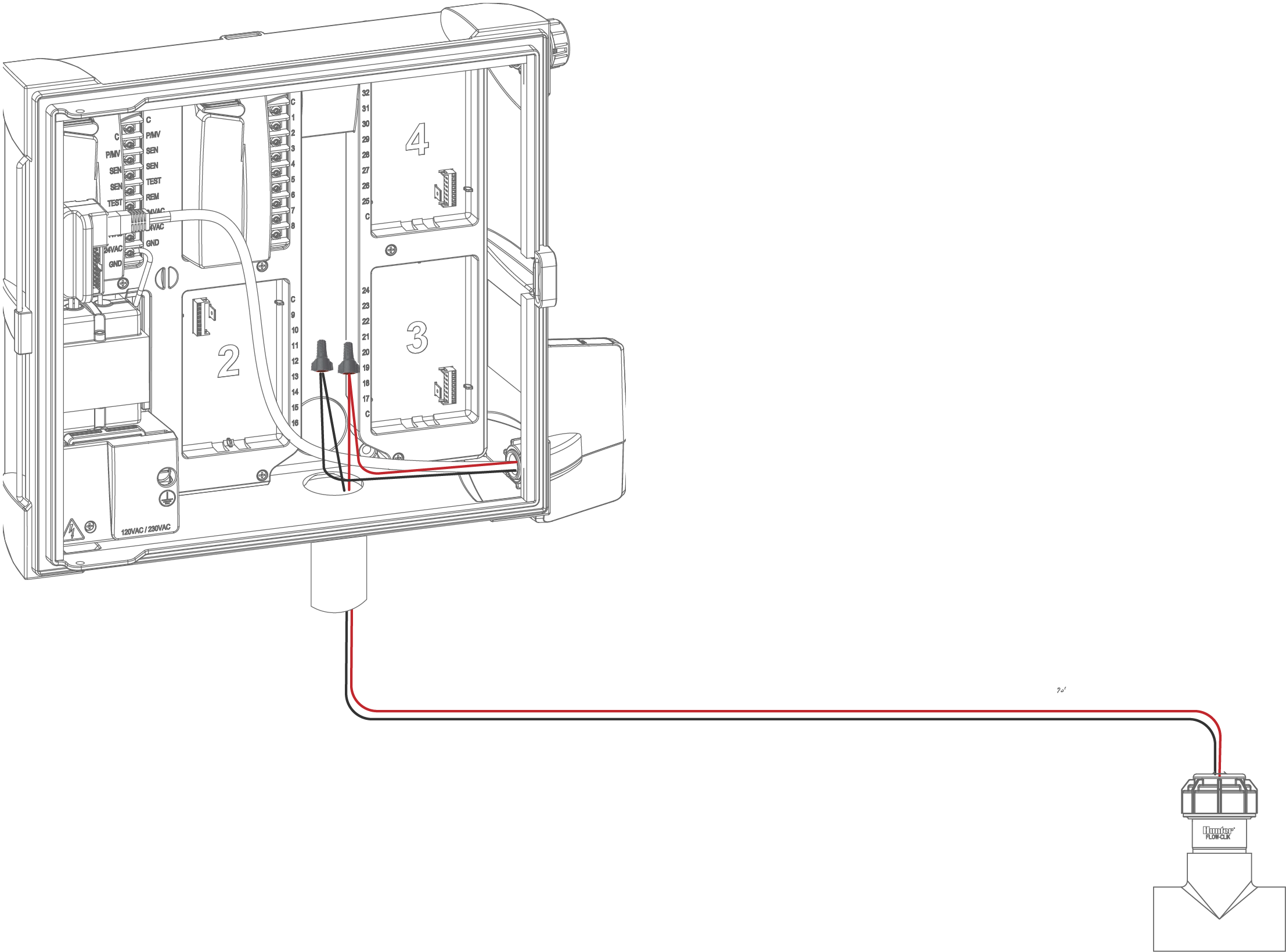
LANKIT w/Flow Sensor
- To connect a flow Sensor, route the pair of 18 AWG (1 mm) wires from the sensor into the cabinet (max distance of 1,000 ft.).
- Locate the red and black wires from the communication module.
- Strip the incoming wire a ½" and connect the red/red and black/black using waterproof wire connectors. See the illustration below.
- Complete configuration in the Centralus software. Learn More
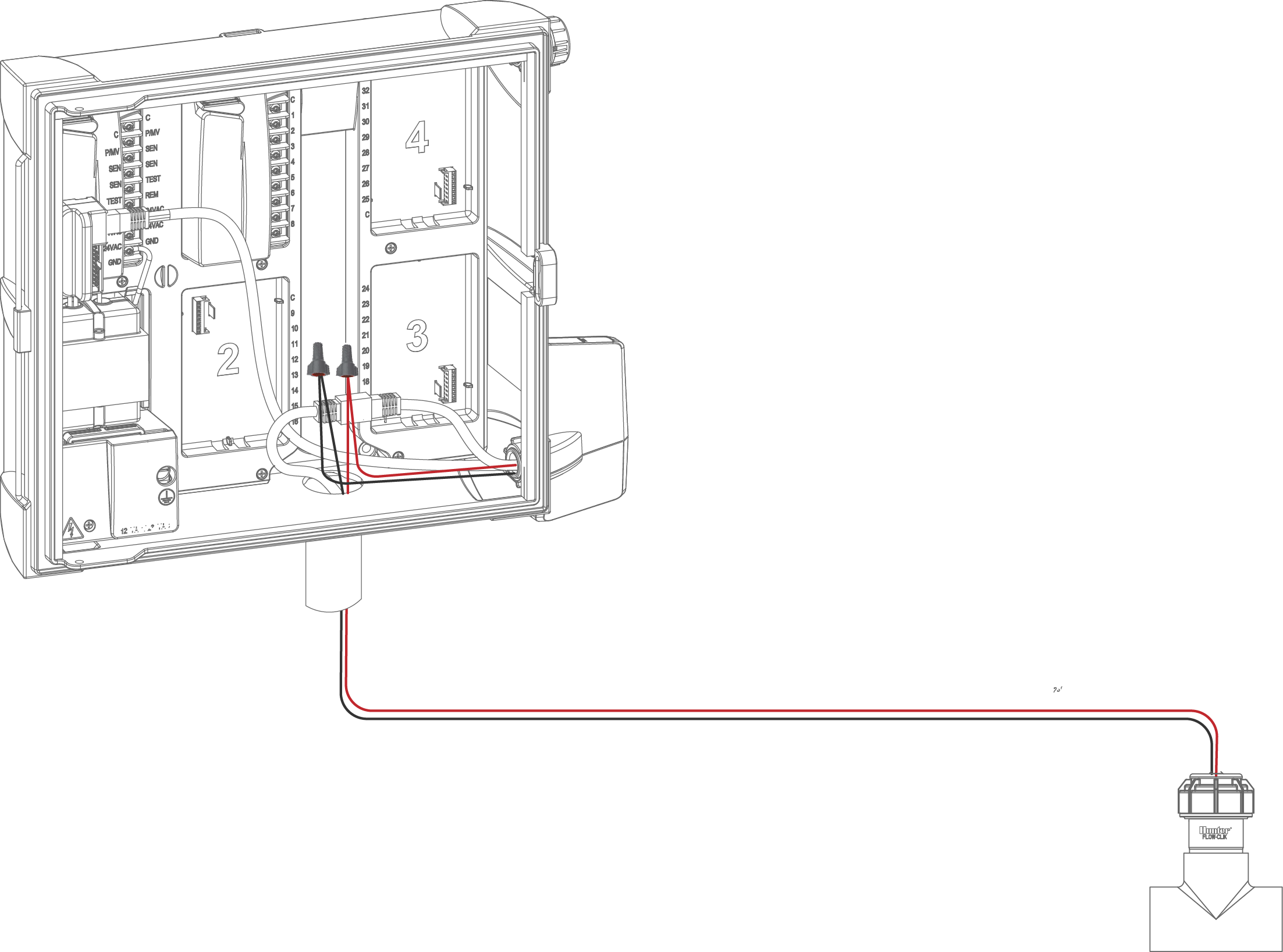
CELL-KIT w/Flow Sensor
- To connect a flow Sensor, route the pair of 18 AWG (1 mm) wires from the sensor into the cabinet (max distance of 1,000 ft.).
- Connect the Red wire to the plus terminal and the Black to the minus terminal. See the illustration below.
- Complete configuration in the Centralus software. Learn More
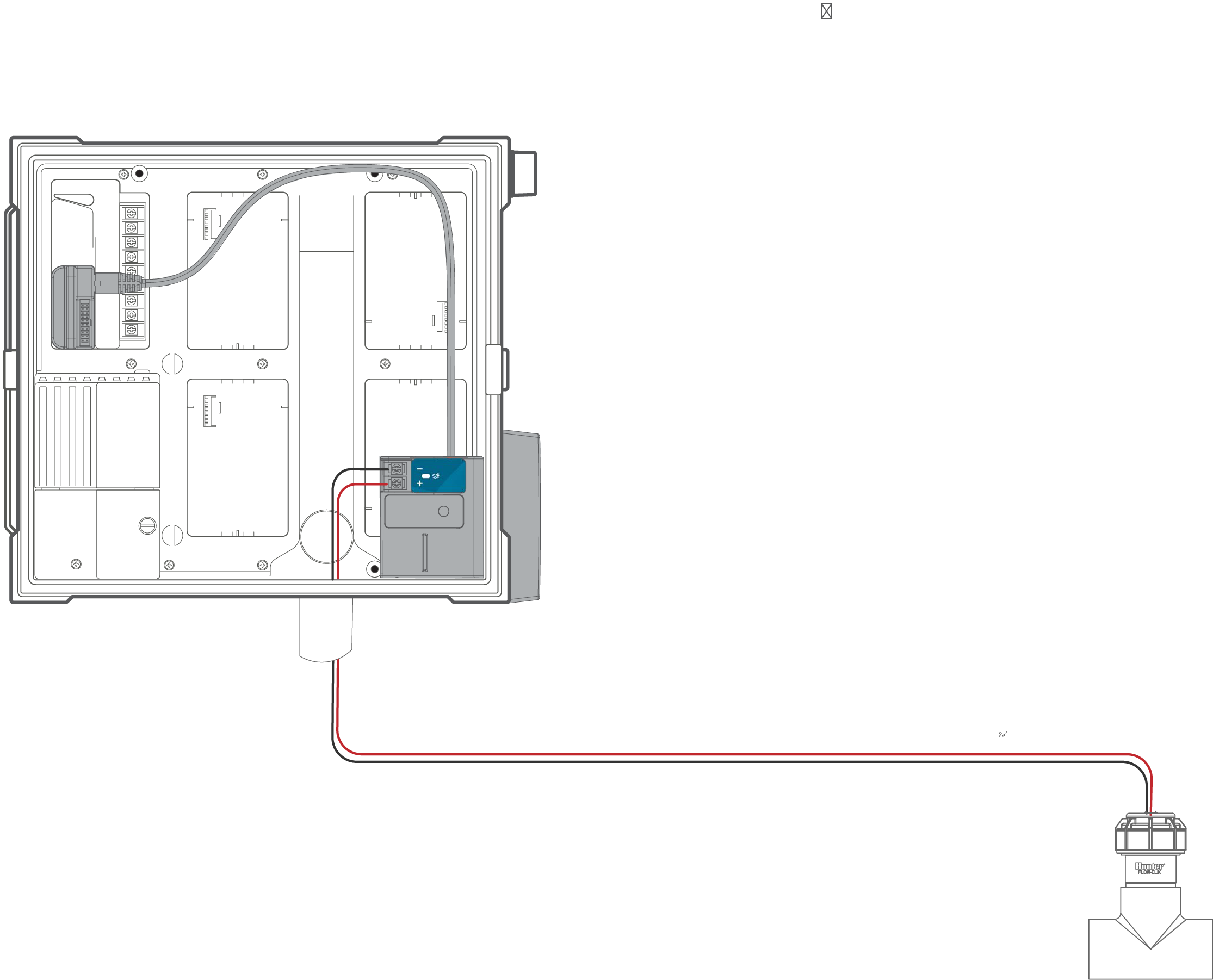
Vous avez toujours besoin d'aide ? Nous sommes à votre disposition.
Dites-nous de quoi vous avez besoin et nous trouverons la solution qui vous convient le mieux.

