3 DEC 2024 - VERSION 1.3.20241202.2
BACKEND UPDATE
11 NOV 2024 - VERSION 1.3.20241106.4
BACKEND UPDATE
8 OCT 2024 - VERSION 1.3.20241008.1
BACKEND UPDATE
16 SEPT 2024 - VERSION 1.3.20240916.1
BACKEND UPDATE
9 JUL 2024 - VERSION 1.3.20240708.3
ENHANCEMENTS
Pilot has been enhanced with the following new features:
Pilot Cloud Settings page refreshed with significant updates behind the scenes laying the foundation for the future of access from any location on any device.
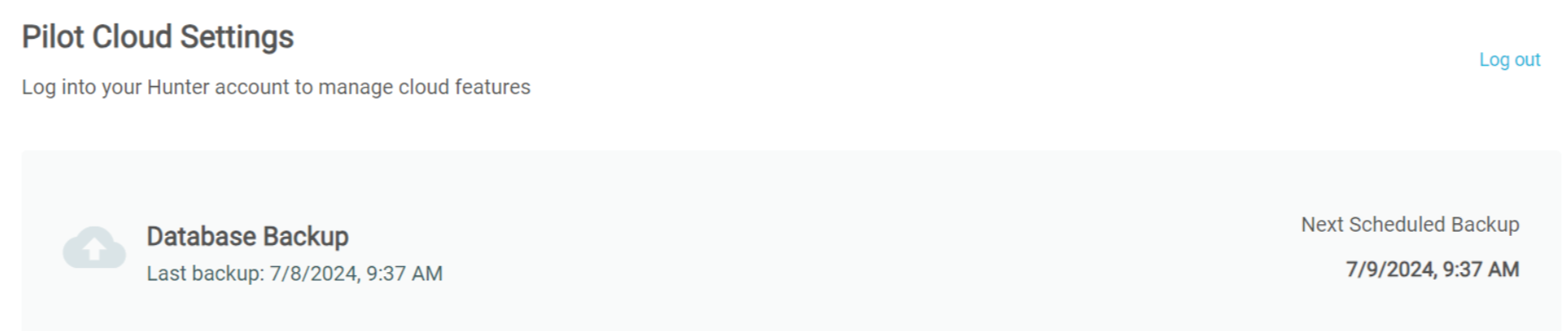
22 APR 2024 - VERSION 1.3.20240422.3
BACKEND UPDATE
11 APR 2024 - VERSION 1.3.20240411.2
BACKEND UPDATE
12 MAR 2024 - VERSION 1.3.20240312.8
BACKEND UPDATE
04 MAR 2024 - VERSION 1.3.20240304.7
BACKEND UPDATE
27 FEB 2024 - VERSION 1.3.20240226.4
ENHANCEMENTS
Pilot has been enhanced with the following new features:
- Automatic Rain Shutdown: Using a tipping-bucket rain can connected to a Pogo Logger, measure rainfall depth and optionally put the system in rain hold.
- Select Partnerships from the left-hand menu. Copy the Vendor code and paste it into your TurfPro account.
- Select the Rain tab.
- Wait a few minutes and click REFRESH until the data is refreshed.

22 FEB 2024 - VERSION 1.3.20240222
ISSUES RESOLVED
The following issues are resolved in this release:
- Maintenance update
- Version number format change to Major_Version.Minor_Version.YYYYMMDD
31 OCT 2023 - VERSION 1.3.667
ISSUES RESOLVED
The following issues are resolved in this release:
- Maintenance update - Select Custom Group by clicking on its icon. After updating Pilot, you must empty the browser cache and do a hard refresh. To do this, Step 1: Open the Pilot Command Center and press F12 or Ctrl-Shift-I to open Developer Tools in browser. Step 2: Right-click on the page refresh button in browser and choose Clear Cache and Hard Refresh from the popup menu.

11 APR 2023 - VERSION 1.3.649
ISSUES RESOLVED
The following issues are resolved in this release:
- Maintenance update
28 FEB 2023 - VERSION 1.3.645
ENHANCEMENTS
Pilot has been enhanced with the following new features:
- Automatic daily backups of database and map to the cloud
- Pilot users with a Hunter Industries account can link their accounts to Pilot to make daily database and map backups to the cloud

BEHAVIORIAL CHANGES
Pilot has changed in the following ways:
- The Command Center now opens in your default web browser.
3 MAY 2022 - VERSION 1.3.598
ENHANCEMENTS
Pilot has been enhanced with the following new features:
- + and - zoom buttons added to course map to make it more touch-friendly
- Default map zoom adjusted so larger maps are fully visible without panning
- File size limit for course map SVG files increased from 28 MB to 50 MB to support larger maps

15 MAR 2022 - VERSION 1.3.587
ISSUES RESOLVED
The following issues are resolved in this release:
- When Location and Management groups are turned off in Command Center, sprinkler symbols on the course map are updated to show they are disabled

ENHANCEMENTS
Pilot has been enhanced with the following new features:
- POGO TurfPro has been integrated with Pilot Command Center
- Pilot users with a POGO TurfPro system can link their accounts to the Pilot Command Center to view sample data and Visual Insights while making changes to irrigation runtimes
1 MAR 2022 - VERSION 1.3.572
ISSUES RESOLVED
The following issues are resolved in this release:
- Fixed issue in which some Command Center menu text did not display properly
- Improved performance of horizontal and vertical scroll bars in Command Center
22 FEB 2022 - VERSION 1.3.564
ISSUES RESOLVED
The following issues are resolved in this release:
- Fixed an issue where stations not scheduling when all stations have demand levels greater than the smallest pump step (Galveston)
- Aligned Course Profile Management Group headings
- Horizontal scroll bar added to Course Profile
- Expected Water Usage adjusts when Location Groups toggled on/off
- Stopped station properties panel from flickering when station activity is updated in Command Center
BEHAVIORIAL CHANGES
Pilot has changed in the following ways:
- Station Properties window opens with all sections collapsed when a station is clicked in the Command Center
11 JAN 2022 - VERSION 1.3.488
ISSUES RESOLVED
The following issues are resolved in this release:
- Maintenance update
2 NOV 2021 - VERSION 1.3.401
ISSUES RESOLVED
The following issues are resolved in this release:
- Fixed an issue in which, sometimes, the wrong symbol was used in the map for disabled stations on the course map
- Location group names remain visible when scrolling horizontally in the Command Center
5 OCT 2021 - VERSION 1.3.348
ISSUES RESOLVED
The following issues are resolved in this release:
- Maintenance update
24 AUG 2021 - VERSION 1.3.303
ISSUES RESOLVED
The following issues are resolved in this release:
- ET values in metric databases are rounded to the nearest 0,1 mm

27 JULY 2021 - VERSION 1.3.252
ISSUES RESOLVED
The following issues are resolved in this release:
- TurfWeather failing to load will not prevent Pilot from starting
ENHANCEMENTS
Pilot has been enhanced with the following new features:
- Pilot reports have been consolidated under a single heading

29 JUNE 2021 - VERSION 1.3.234
ISSUES RESOLVED
The following issues are resolved in this release:
- Fixed an issue related to Location Groups definition
- Cusom group station color now removed when Days to Apply expires
- Fixed an issue in which Field Equipment Daily Logs are not automatically downloaded for computers with 24 hr time format
13 MAY 2021 - VERSION 1.3.178
ISSUES RESOLVED
The following issues are resolved in this release:
- Optimization to toggling rain hold on and off
28 APR 2021 - VERSION 1.3.167
ISSUES RESOLVED
The following issues are resolved in this release:
- Location group labels remain visible as you scroll the Command Center to the right

21 APR 2021 - VERSION 1.3.156
ENHANCEMENTS
Pilot has been enhanced with the following new features:
- You can now click on a station in the Command Center and override its group-determined runtime with a user-determined runtime. Runtimes applied in this way can only be changed by clicking on the station again and typing a new runtime. Stations with overridden runtimes are display without a background color to indicate they are no longer members of any management or custom group. This stations will also ignore adjustments set in the Course Profile.
- To use this feature, click on a station in the Command Center then in the Station Properties menu find the Runtime Override On/Off switch and turn it on. Enter a runtime in minutes and click the SAVE button.
16 MAR 2021 - VERSION 1.3.110
ISSUES RESOLVED
The following issues are resolved in this release:
- Manually entered ET values adjust runtimes properly
- Various stability improvements
23 FEB 2021 - VERSION 1.3.103
ENHANCEMENTS
Pilot has been enhanced with the following new features:
- The Course Map remains focused on the same point when a station is turned off.
9 FEB 2021 - VERSION 1.3.88
ENHANCEMENTS
Pilot has been enhanced with the following new features:
- The symbol used on the Course Map to represent stations that are OFF has been changed from a red circle to a red square like the Command Center.

2 FEB 2021 - VERSION 1.3.82
ENHANCEMENTS
Pilot has been enhanced with the following new features:
- While configuring properties for a single station, the control panel updates to show how changes made will affect the run time of the selected station.

26 JAN 2021 - VERSION 1.3.75
ENHANCEMENTS
Pilot has been enhanced with the following new features:
- When the mouse is hovered over a station on the Course Map, a label appears showing the device address and station number

- The station properties window that appears when a station is clicked in the Command Center the window is limited to half the screen even in systems with lots of custom and course profile settings defined

21 DEC 2020 - VERSION 1.3.60
ENHANCEMENTS
Pilot has been enhanced with the following new feature:
- Station in Command Center remains in view when it is clicked to edit settings
You cannot see this video of the station properties enhancement because this browser does not support our video formats.
ISSUES RESOLVED
The following issues are resolved in this release:
- Changes to automatic download settings take effect immediately - restarting Pilot is no longer necessary
BEHAVIORIAL CHANGES
Pilot has changed in the following ways:
- Pilot has changed from 4-segment to 3-segment version numbers
10 NOV 2020 - VERSION 1.3.25.0
ENHANCEMENTS
Pilot has been enhanced with the following new feature:
- Improvements to the software update process.
- On Pilot startup, if a new version is available, a message is displayed
- Select YES to install the update
- Select NO and the update will not be installed. The message will be displayed every time Pilot is restarted until the update is installed
- If Pilot is running at 2:00 AM (02:00) the update will be installed automatically
- On Pilot startup, if a new version is available, a message is displayed
[[{"type":"media","view_mode":"media_original","fid":"118211","attributes":{"alt":"","class":"media-image","height":"152","typeof":"foaf:Image","width":"401"}}]]
- Stations in Management and Location Groups can now be turned on/off as a group in the Command Center.
- By default this functionality does not affect stations assigned to a Custom Group.
- To change the default behavior, open Settings for the Custom Group
[[{"type":"media","view_mode":"media_original","fid":"118001","attributes":{"alt":"","class":"media-image","height":"106","typeof":"foaf:Image","width":"633"}}]]
[[{"type":"media","view_mode":"media_original","fid":"117996","attributes":{"alt":"","class":"media-image","height":"1080","typeof":"foaf:Image","width":"1920"}}]]
02 NOV 2020 - VERSION 1.3.18.0
ENHANCEMENTS
Pilot has been enhanced with the following new feature:
- Management Group Prioritization
[[{"type":"media","view_mode":"media_original","fid":"117471","attributes":{"alt":"","class":"media-image","height":"1112","typeof":"foaf:Image","width":"1200"}}]]
- Increased startup speed of Pilot and added dialog to show the Command Center is loading.
BEHAVIORIAL CHANGES
- Enable/Disable has been renamed On/Off
[[{"type":"media","view_mode":"media_original","fid":"117871","attributes":{"alt":"","class":"media-image","height":"174","typeof":"foaf:Image","width":"217"}}]]
28 SEP 2020 - VERSION 1.2.784.784
ENHANCEMENTS
Pilot has been enhanced with the following new feature:
- Stability improvements
16 SEP 2020 - VERSION 1.2.746.778
ENHANCEMENTS
Pilot has been enhanced with the following new feature:
- Added ability to clear Delayed Start when editing station and group settings

- The Show Active Stations checkbox in the Communications Center has been replaced with a field-initiated reporting card in Pilot Settings. This feature should not be confused with the daily logs maintained by field devices which are automatically retrieved once a day. Field-initiated reporting (sometimes called response mode) is a feature of Pilot controllers and hubs. The new card in Pilot settings adds functionality to the simplified method provided by the Show Active Stations checkbox. This enhancement was developed to help with troubleshooting communication problems is large (busy) systems and is not typically changed by Pilot users. Field-initiated means messages composed by field units and sent to the Pilot computer without being requested. This is how, for example, Pilot CCS is able to show that a station is running even if it was manually started by a person flipping the toggle switch on a field controller's output module. To find out which setting is currently active in your field devices, open the Communication Center and click the Check Status button. Pilot will ask each device to report its current settings and display the results in the Equipment Information box on the right side of the screen. There are three options available for this feature.
- NONE: This setting was not available in previous versions of Pilot CCS. When set to NONE, all field-initated reporting, including hourly heartbeats are suspended. In this configuration field devices will reply to messages from Pilot CCS but will not send unsolicited messages. NONE is mostly used when troubleshooting communication issues.
- PARTIAL: This is the equivalent of leaving the Show Active Stations checkbox unchecked. When set to PARTIAL field-initiated reporting is limited to device status messages such as Irrigating, Rain Shutdown, Power Outage as well as the hourly heartbeat. Status message like this are reported in Pilot CCS in the Communications Center under the heading STATUS.
- FULL: This is the equivalent of placing a tick in the Show Active Stations checkbox. When set to FULL, field-initiated reporting includes all information provided by the PARTIAL setting and adds station activity. If you want Pilot CCS to show which stations are running in the Command Center and on your map, you must set this to FULL. When set to FULL, an additional parameter called Reporting Interval is used. Reporting interval can be any number from 1 to 120 seconds. By default Pilot has been using 15 seconds. Lower values make the field devices more responsive but increase the volume of traffic on the irrigation network. Larger values reduce the message volume from field devices but may result in short delays in Pilot CCS updating active station animations. Regardless of the interval setting, all station activity will be reported to Pilot CCS.
[[{"type":"media","view_mode":"media_original","fid":"116446","attributes":{"alt":"","class":"media-image","height":"1435","style":"width: 1000px; height: 649px;","typeof":"foaf:Image","width":"2211"}}]]
- Performance Optimizations
- Stability Enhancements
RESOLVED ISSUES
- Resolved an issue in Command Center where updating some station information required saving twice.
- Resolved an issue where German language would display in a certain part of the system.
06 AUG 2020 - VERSION 1.2.715.741
ENHANCEMENTS
Pilot has been enhanced with the following new feature:
- Added new Languages
- Deutsch (German)
- Français (French)
- ไทย (Thai)
RESOLVED ISSUES
- Fixed error trying to send events when Windows Regional settings was not set to US settings
30 JUN 2020 - VERSION 1.2.674.715
ENHANCEMENTS
Pilot has been enhanced with the following new feature:
- Added Spanish language support
RESOLVED ISSUES
- Fixed issue which happened when Windows regional settings did not match Pilot language setting.
- Fixed display problem with online weather feature which occurred when Pilot main menu was minimized.
- Addressed a scenario when a station has no head types and user enables sprinkler arc adjustment.
- Eliminated a memory leak due to software interactions with the course map.
- Enhancements to time synchronization algorithm
04 MAY 2020 - VERSION 1.2.624.697
RESOLVED ISSUES
The following issues are resolved in this release:
- Pilot now syncs controller clock time when sending a plan
- Addressed issue where communication would be cancelled, causing Pilot to freeze
10 APR 2020 - VERSION 1.2.591.682
RESOLVED ISSUES
The following issues are resolved in this release:
- An issue was resolved in which a communication error could make Pilot appear frozen
26 MAR 2020 - VERSION 1.2.574.677
ENHANCEMENTS
Pilot has been enhanced with the following new features
- Minute-based run times automatically adjust according to sprinkler arc
[[{"type":"media","view_mode":"media_original","fid":"108986","attributes":{"alt":"","class":"media-image","height":"1412","typeof":"foaf:Image","width":"1453"}}]]
10 FEB 2020 - VERSION 1.2.530.635
RESOLVED ISSUES
The following issues are resolved in this release:
- Online weather
- Weather data is refreshed every 30 minutes and the feature now reports the time it was last updated
- If Pilot attempts to refresh weather data and an internet connection is not available, an alert will be posted. The alert is cleared the next time weather data is refreshed if the internet connection has been restored.
- Course Map
- Pilot course map on a second monitor has been optimized.
21 JAN 2020 - VERSION 1.2.511.610
BEHAVIORAL CHANGES
Pilot has changed in the following ways:
- Added link to weatherwidget.io on Settings page
[[{"type":"media","view_mode":"media_original","fid":"95901","attributes":{"alt":"","class":"media-image","height":"1198","typeof":"foaf:Image","width":"1519"}}]]
ENHANCEMENTS
Pilot has been enhanced with the following new features:
- Field interface connection status
[[{"type":"media","view_mode":"media_original","fid":"95906","attributes":{"alt":"","class":"media-image","height":"980","typeof":"foaf:Image","width":"548"}}]]
- Pilot automatically creates a backup of your database each morning about 05:30
- By default, backups are placed in c:\PilotBackup\Course Name
- The backup file will be named as CourseName_########.bak where CourseName is the name of your golf course and ######## is 8 numbers representing the year, the month, the day of the backup
- Restore database with a previously saved backup file
[[{"type":"media","view_mode":"media_original","fid":"95911","attributes":{"alt":"","class":"media-image","height":"1079","typeof":"foaf:Image","width":"2033"}}]]
RESOLVED ISSUES
The following issues are resolved in this release:
- Weather Widget now automatically refreshes every 30 minutes
- Water Usage Report is now more accurately reporting water used
07 JAN 2020 - VERSION 1.2.476.580
BEHAVIORAL CHANGES
Pilot has changed in the following ways:
Command Center

Notifications
- If Pilot is unable to retrieve equipment logs, an alert will be posted to Notifications
- The same information will also be saved in the Communications Center activity log
Course Profile
- Custom settings in Course Profile now scroll instead of resizing

ENHANCEMENTS
Pilot has been enhanced with the following new features:
Command Center
- Shrink the menu to view more of the Command Center

Notifications
- New alerts are announced by turning the Notifications bell icon yellow:

Map View
- Pilot now supports having the map on a second screen:

Reports
- Water Usage Report shows total water used between two dates. Water totals include both manually-* and automatically-run stations.
* Please note that manual use means stations controlled by the Pilot system. This includes anything in Pilot CCS as well as maintenance radio, field unit facepack, mechanical station toggle switches, etc. Water from quick-coupler valves, for example, is not included.

Weather
- A three-day weather forecast can be put into the left side navigation menu. Please go to the Settings page to setup the Weather Widget.
- The current temperature will update every 30 minutes.
- To configure the weather feature, click this link https://weatherwidget.io/and then follow the instructions below:

RESOLVED ISSUES
The following issues are resolved in this release:
- Allow for clicking on a station for editing when station information is displayed on the map
- On leaving the Course Irrigation Profile, stations selected for assignment, but not yet saved, will be cleared and not assigned
- FI Connectivity errors now show the correct time the error occurred on Notifications
- Fixed an issue that caused the progress bar on update window to freeze during installation
16 SEP 2019 - VERSION 1.2.368.485
RESOLVED ISSUES
The following issues are resolved in this release:
- Creating a new Custom Group with delayed start will save correct time
ENHANCEMENTS
The following features have been added to Pilot:
- Korean language
- Additional languages are on the way

09 SEP 2019 - VERSION 1.2.358.466
RESOLVED ISSUES
The following issues are resolved in this release:
- Checking for hydraulic errors no longer uses ramp up flow capacity on water source
- The Pilot auto-update feature has been restored. Pilot CCS computers that are connected to the internet and running at 03:00 will automatically look for a new version of Pilot CCS. If a new version is found, it will be installed automatically.
- Metric values are properly displayed in both the Command Center and the Send Plan page.
BEHAVIORIAL CHANGES
Pilot has changed in the following ways:
- Occasionally, when sending a watering plan to the field, one or more field units may not receive its new watering instructions. Should that happen, Pilot will now try two more times to send the watering instructions. In previous versions of Pilot, the system would retry endlessly. Should the command fail all three attempts, a message will be posted to the Notifications page and the Notification icon will change to indicate an unread message is waiting.
- In most cases, an unreachable field unit is due to one of the following:
- Power is off at the unit
- Device address is incorrect
- There is a problem with the communication cable or there is radio interference
- In most cases, an unreachable field unit is due to one of the following:
ENHANCEMENTS
The following features have been added to Pilot:
- Added the ability to manually start and stop multiple stations from Course Map. The feature was designed to work well while viewing your system with TeamViewer on your phone or tablet. To use the feature, you must have a map with purple stations symbols applied.
- To use this feature, follow these instructions.
Enter manual watering mode by clicking the Manual Watering Mode button.

- A control panel will open to the left of the map.
- Click on one or more purple station symbols to select them.
As you select stations, the purple symbol will become darker and each station you select will be listed in the control panel.

- Enter a number for minutes in the space provided. The round blue buttons can be used to quickly add time. If you press the Ctrl key on your keyboard, the buttons will subtract time.
- Once you have set the time for all selected stations, press the Start button. If Show Active Stations is selected, the selected station symbols will turn yellow to indicate the command was sent. Then, when Pilot receives a message from the field unit confirming the station was started, the symbol will change to a large blue disk.
- Pressing Start clears the station list from the control panel so you can select new stations to run. When you are finished, press the Exit Manual Watering Mode button to turn off the feature so you don’t accidentally start more stations.
- If you accidentally select and start a station that should not be on, you can click the Stop Stations button. When Stop is active, any station you click on will be sent a stop command. When you are done stopping stations, be sure to click the button again to take the map out of Stop Stations mode.
- Stations started manually this way are not flow limited. You must take care not to turn on more stations than your system can handle at one time.
- Added the ability to show errors in communicating to stations on Course Map

- Added the ability to filter logs by time of event start in Equipment Daily Logs

19 AUG 2019 - VERSION 1.2.332.409
ENHANCEMENTS
The following features have been added to Pilot:
- Improved Course Profile page

- Left-click on a station to bring up the improved Edit Station page. You can now select existing settings, create new settings and more.
- The Select Next Station box is used to find and jump to the next station you need to work with using the device address and station number
- The Edit Station page has more to come, including:
- Adding notes to stations
- Additional sprinkler information for the selected station
- Displaying a view of the station's position on the map

RESOLVED ISSUES
The following issues are resolved in this release:
- Added error checking when preparing new plans
- Plan Last Sent in Command Center will refresh if Pilot automatically generates and sends watering plan
- When switching from one System Program to another, stations with overridden precipitation rates and watering by depth now show run times correctly
- After updating Day Change Time from Settings page, it will be reflected in Communications when saving settings to the controller
- Resolved issue with scheduled time for automatic retrieval of device Daily Field Logs
- Course Name limited to 13 characters and required for saving changes in Settings page
- Course Map, Command Center, Notifications page and Communications Center now agree on which stations are running
BEHAVIORIAL CHANGES
Pilot has changed in the following ways:
- You can no longer create or delete a Course Profile setting while in Assignment mode

