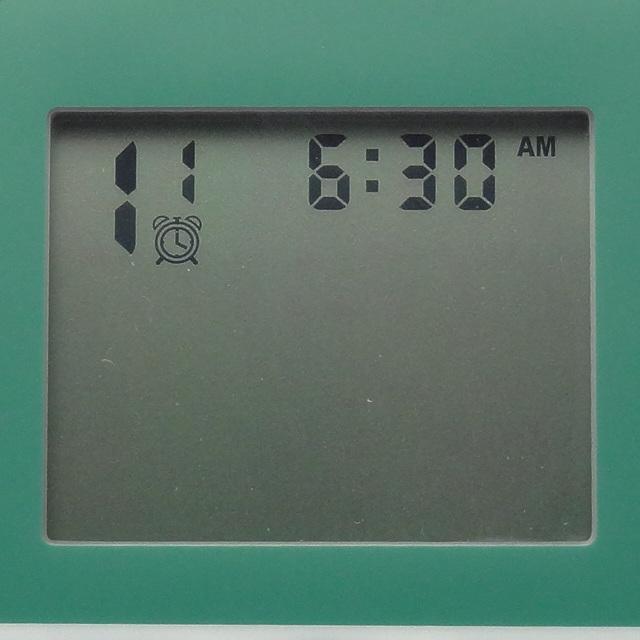
Setting the Start time
- Push the
 button until the Start Watering Times icon is displayed. The display will show the station number, (larger size number to the left of the Start Time icon) start time number (smaller size number to the right of the station number) and the start time. The start time will be flashing.
button until the Start Watering Times icon is displayed. The display will show the station number, (larger size number to the left of the Start Time icon) start time number (smaller size number to the right of the station number) and the start time. The start time will be flashing. - Press the
 button to navigate to the station number. Larger Station number will be flashing. Use the + or - button to change the station number
button to navigate to the station number. Larger Station number will be flashing. Use the + or - button to change the station number - Press the
 to navigate to the start time number. Smaller Start Time number will be flashing. Use the + or - button to change the start time number.
to navigate to the start time number. Smaller Start Time number will be flashing. Use the + or - button to change the start time number. - Press the
 to navigate to the start time. Use the + or - button to enter a start time (the start time will advance in 15 minute increments). Hold either button down for 1 second to change times rapidly.
to navigate to the start time. Use the + or - button to enter a start time (the start time will advance in 15 minute increments). Hold either button down for 1 second to change times rapidly.
Note: Up to 9 start times can be programmed for each station number. As a general programming note, the WVP and WVC uses station based programming. That means that you need to program all three programming ingredients (Start Time, Run Time and Days to Water), for each station individually. If the start times are the same for any of the stations, these zones will operate simultaneously. If the start times are unique for each of the stations, any stations that overlap in run times will be stacked chronologically.
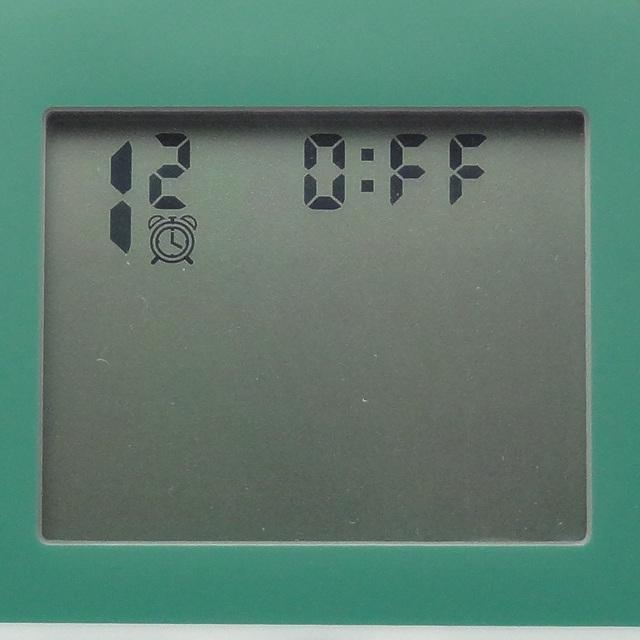
Eliminating a Start Time
With the display in the watering Start Time mode, push the + or - button until you reach 12:00 A.M. (midnight). From here push the - button once to reach the OFF position. (For example, the figure to the right indicates that start time number two for station number one is off.)
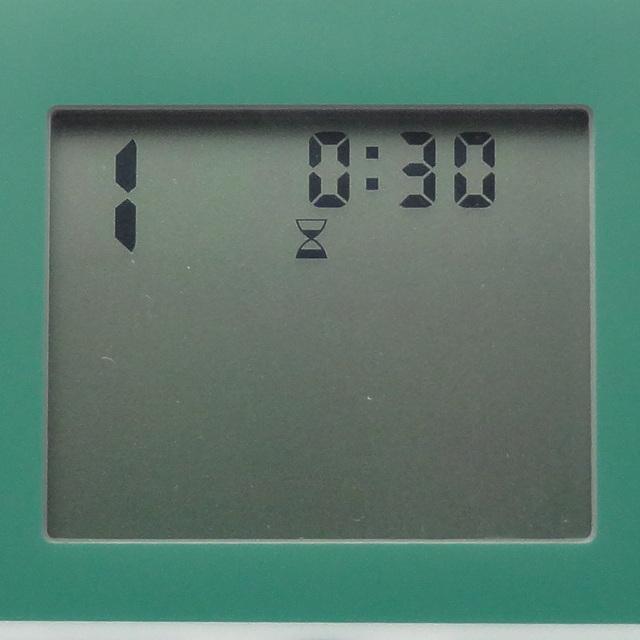
Setting the Run Time (Length of Watering)
- Press the
 button until the Run Time icon is displayed.
button until the Run Time icon is displayed. - The display will show the station number and the last run time entered will be blinking.
- Use the + or - button to change the station run time on the display from 1 minute to 4 hours.
- Use the
 button to navigate the next station.
button to navigate the next station. - Repeat steps 3 and 4 for each station.
Still need help? We're here.
Tell us what you need support with and we'll find the best solution for you.

