From the Home screen navigate to the Controller Status by pressing Status⇒Controller Status.
The controller status screen shows your controller’s connection to Hydrawise servers for synchronizing schedule and weather information.
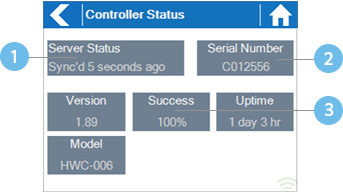
![]() Status of Connection to Hydrawise Servers
Status of Connection to Hydrawise Servers
![]() Your Serial Number. Used to link your controller to your account
Your Serial Number. Used to link your controller to your account
![]() Connection to Hydrawise Success Rate
Connection to Hydrawise Success Rate
Server Status
A successful connection to the Hydrawise servers is indicated by Sync’d as the Server Status.
Different types of status messages are shown below –
| Status | Description |
|---|---|
| Sync’d | All is good. Controller has a connection to Hydrawise servers. |
| No Internet | Controller has connected to wireless but is unable to connect to Hydrawise servers. Check that your internet is OK by connecting another device to the same wireless router. If this is OK then go to Status⇒Network and select Test Network to perform a diagnostics test. |
| Wireless Down | Controller has not connected successfully to your wireless. Go to Settings⇒Wireless Settings to check the wireless status. |
| Checking | The controller is checking the connection to Hydrawise. |
| Error XXX | The controller received an error whilst connecting to the Hydrawise server. |
Success
The success percentage shows the percentage of time the controller successfully connects to Hydrawise servers to synchronize weather and schedule-related information.
A low success percentage will indicate a poor wireless connection between the controller and your access point.
To improve your wireless signal strength you could try the following –
- Move the controller closer to your wireless router.
- Remove any obstacles in a direct line of sight between the controller and your wireless router such as metal items (metal is an extremely good isolator for WiFi signals).
- Move your wireless router closer to the controller.
- Install a higher gain antenna on your wireless router.
- Use Ethernet to a location closer to the controller and install a new wireless router.
- Consider a WiFi repeater/extender between your wireless router and the Hydrawise controller to boost the signal strength.
- Consider moving the controller away from potential sources of interference, including microwave ovens, nearby base stations using adjacent channels or cordless telephones operating in the 2.4GHz range (you could also change the channel your phone uses).
Note that the Hydrawise unit is designed to work in poor wireless environments. However, if you wish to manually run or stop a zone and the wireless signal is down then these actions will fail.
Offline
If the controller loses internet for more than 24 hours you’ll receive a notification email.
The controller will go into an offline mode. In offline mode, your controller won’t be able to access local weather conditions such as rainfall or evaporation and will revert to a pre-defined program.
- For Smart Watering zones, the controller will adjust each zone’s watering length based on your offline watering budget and will water at each zone’s configured peak watering frequency.
- For Time Based Watering zones, the controller will adjust each zone’s watering length based on your offline watering budget and will water at each zone’s configured watering frequency.
- For more information on Smart and Time Based Watering, see “Configuring Irrigation Zones”.
- Note that Cycle & Soak is not supported in Offline Mode and each zone will water for its full watering length without pausing.
- The controller will only water at your configured Program Start Times.
Saving Settings
The controller does not need a battery, all settings are saved in a non-volatile RAM (memory).
Serial Number
The serial number is used to link your actual controller with your Hydrawise account. This number is also printed on the rear of the controller.
Still need help? We're here.
Tell us what you need support with and we'll find the best solution for you.

