The X-Core is compatible with the Hunter Wireless Solar Sync. Solar Sync is a sensor system that will automatically adjust the X-Core controller’s watering run times (based on changes in local climate condition) by using the Seasonal Adjust function. The Solar Sync uses a solar and temperature sensor to determine evapotranspiration (ET), or the rate at which plants and turf use water, and also includes Hunter Rain Clik and Freeze Clik technology that will shut down irrigation when it rains and/or during freezing conditions.
The X-Core Controller is programmed with Solar Sync technology and, therefore, does not require the use of the Solar Sync module. Simply mount the Wireless Receiver on the controller using an available knock out and secure with the supplied conduit nut. Or, use the supplied bracket to mount the Wireless Receiver on the wall next to controller. Depending on the installation, the supplied 1.5" (3.8cm) extender may be required. Route the wires from the Wireless Receiver into the controller cabinet.
NOTE: Solar Sync will apply a default seasonal adjust value of 100% until the first full day (24 hour period) of weather measurements have been received from the sensor.
NOTE: Enabling the Sensor Bypass switch has no effect on the seasonal adjust updates from the Solar Sync sensor. It will, however, bypass the Rain Clik and Freeze Clik functionality of the sensor. If you wish to disable the Solar Sync on the X-Core, you will need to uninstall the Solar Sync Sensor.
Installing the Wireless Solar Sync
Connect the Green and Black wire from the Wireless Solar Sync Receiver to the “SEN” wiring terminals on the X-Core controller. It does not matter which wire connects to which terminal. Remove the metal jumper plate (if installed) from the sensor terminals prior to installing the green and black wires to the sensor terminals. Turn the dial to the “Solar Sync Settings” position. The display will initially show dashed lines and then will show the default Region setting (3) on the left and the default Water Adjustment setting (5) on the right. Adjust the region as needed by using the ![]() and
and ![]() buttons. Use the
buttons. Use the ![]() button to advance to the right to adjust the Water Adjust setting as needed.
button to advance to the right to adjust the Water Adjust setting as needed.
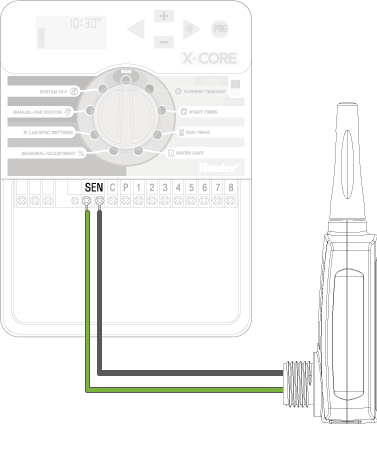
Still need help? We're here.
Tell us what you need support with and we'll find the best solution for you.

