The controller can be placed in direct connect mode, allowing an iOS or Android device to connect directly over Wi-Fi to a single controller. This removes the need to go through the Wi-Fi router or network in order to communicate directly with the controller.
IMPORTANT: To access the Direct Connect option, you still require the installation of the WiFi Module (P/N A2C-WIFI).
- Press the lower right soft key to view the MAIN MENU.
- Turn the scroll wheel to the right to view the NETWORKING screen.
- Press soft key for Wi-Fi SETUP.
- Check the box for DIRECT CONNECT.
- Open mobile device settings for Wi-Fi and search for HunterACC-xxxx (where –xxxx is the unique four digit number shown at Network Info), and connect.
- Open BROWSER.
- Enter 192.168.1.3 (also shown on the Networking screen).
- The login screen should appear. If there are no entries in the controller’s User Management table, the user ID is “hunter” (lowercase). The PIN is “0000.” If the User Management table has entries (Settings, User Management), the user ID and PIN must match a valid user ID and PIN in the User Management table. If User Management is enabled, the user ID and PIN must match a valid user ID and PIN in the controller's User Management menu.
The ACC2 page will appear in a few seconds after a valid login.
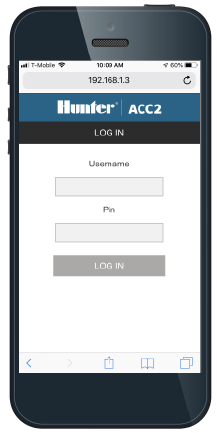
Controls
The Home button will return to the top level menu when you have selected Start, Stop, Text Entry, or Flow. There is a contrast button in the top right corner of the display that will switch between light and dark backgrounds for day or night situations.
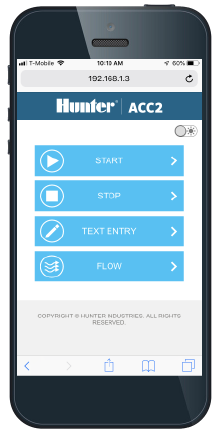
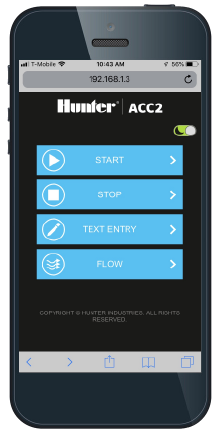
Start
Select Start to operate any of the following immediately:
• Station
• Block
• Program
• PMV
Select the item, specify the run time, and press the Start button.
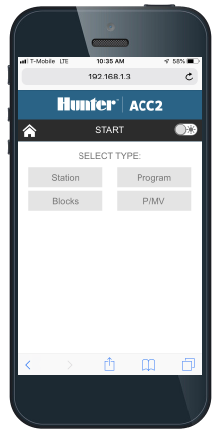
Stop
The Stop command can be used to:
• Stop All Stations (this will stop everything in the controller).
• Stop all manually started stations (allows automatic irrigation to continue).
• Stop a selected program (select the program, and press Stop Program).
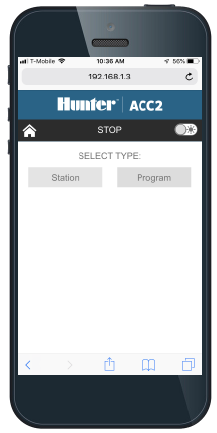
Text Entry
The mobile device can be used to enter names for:
• Stations
• Blocks
• Programs
• Water Sources (MainSafe zones)
• Flow Zones
• Clik Sensors
Names help with organizing large irrigation systems, and the mobile device is easier to use for text entry than the interface on the controller. Click the red “X” to completely erase the default name (such as “Station 1”), or simply modify the name that appears. Click Save to enter the name in the controller.
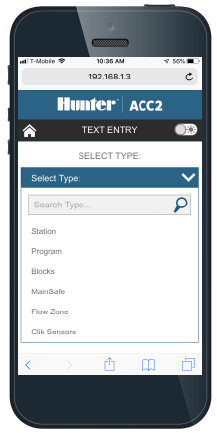
Viewing Flow
The mobile device can view live flow rate information on all flow sensors. There are no additional functions on the flow screen.
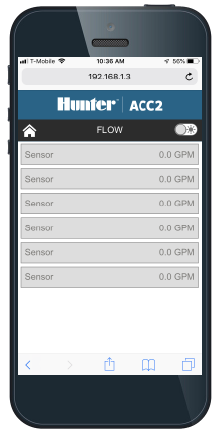
Hala yardıma ihtiyacın var mı? Buradayız.
Bize hangi konuda desteğe ihtiyacınız olduğunu söyleyin, biz de sizin için en iyi çözümü bulalım.

