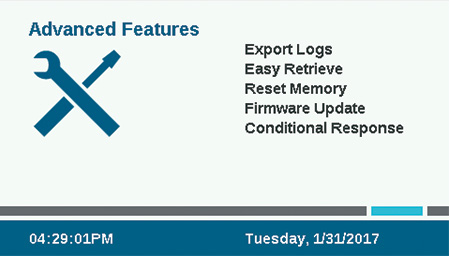
Logs may be exported in a simple text format to the internal SD card in the facepack if additional help is needed for troubleshooting, or just for record-keeping purposes.
- Enter a unique file name by clicking in the File Name box.
- Select the boxes for the types of logs desired.
- Select and click the Export Logs button to save the file to the SD card. The card may then be inserted into a computer or other device with SD card reader, and saved or sent to another location.
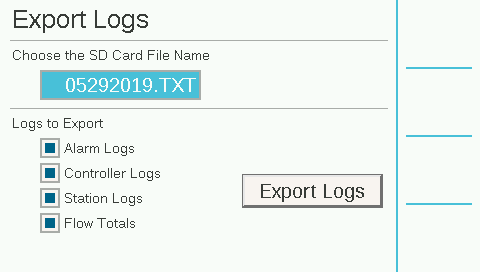
Saves the current controller setup, so that it may be restored to this point at a future date. This is especially helpful after a complicated flow operations setup, since all information can be restored from the backup file.

Controller Memory: Only one setup may be saved in controller memory, and it will remain unless you make changes and create a new Easy Retrieve backup in the future. You can choose Restore at any time, and it will change the whole controller to the last Easy Retrieve backup.
SD Card File: You can also save Easy Retrieve backups to the SD card via the SD card slot in the facepack (to do this, an SD card must be installed). You may also restore from the SD card to any saved Easy Retrieve in the future.
When saving to SD card, you must enter a name for the file. Click to select the File Name, and a keyboard will appear. Enter the name for the file, and choose Done from the keyboard when complete.
Using the SD card and different file names allows you to save as many backups, under different names, as the card will hold. You can restore any one of them from the SD card by entering the correct file name. The SD card cannot display a list of the saved files, so be sure to enter the file name exactly as it is saved on the card
Sometimes it is preferable to simply erase the controller, to begin again from a clean start. There are several reset options.

All Programming and Devices: Erases all programs and device setups, but keeps the Flow Totals intact.
This will require completely reprogramming all devices, flow setups, and irrigation schedules.
Flow Totals: Clears the flow total history and resets all to 0.
Check the boxes for the items you wish to clear, and press Delete. The controller will ask if you are sure, before erasing data.
ACC2 can be updated whenever a new version of the operating system or any of the internal modules is released. These updates are available here www. hunterindustries.com, or are sent via email. It is always advisable to stay current with controller updates.
- Copy the update files onto a compatible SD card, and insert in the SD card reader.
- Select Firmware Updates from the Settings menu. The controller will detect and display available updates on the card.
- Press the soft key for Update, and the files will be copied to the controller. Wait until the automatic reboot is complete, and the controller will be up to date.
Do not turn off power to the controller or facepack once the update has started. Damage may result.
Conditional Response allows active responses to various sensors or other conditions. It can be used to:
- Start a station, block, or program based on a sensor input
- Switch P/MV outputs based on a switch position
- Activate an external light (SOS) to indicate an alarm in the controller
Read the Conditional Response section before using these features.
Still need help? We're here.
Tell us what you need support with and we'll find the best solution for you.

