FLOW MONITORING requires a specific configuration to operate correctly after the Flow Sensor is installed. Complete these steps in the correct order to monitor flow using a Flow Zone.
- Set up a flow sensor. Learn more
- Set up a P/MV. Learn more
- Activate Enable Flow Monitor in Flow Operations. Learn More
- Setting Up a Flow Zone for Flow Monitoring. Learn more
- Attach each station to a Flow Zone. Learn more
- Learn flow for all stations with run times. Learn more
A FLOW ZONE defines a section of pipe and a group of stations attached to that pipe, which is managed as a hydraulic unit. Flow Zones are used for both Flow Manager and Flow Monitor. Each Flow Zone has a check box for “Manage Flow” and “Monitor Flow.” To monitor flow, check that box. Then complete the settings and rules for the Flow Zone.
- From the HOME Menu, select the lower right soft key to view the MAIN MENU.
- Turn the scroll wheel to the right to view the FLOW menu. Press the wheel once and scroll to select the FLOW ZONES option.
- Using the scroll wheel, select a FLOW ZONE number.
- Using the scroll wheel, select a FLOW ZONE NAME if desired.
- Using the scroll wheel, check the box for MONITOR FLOW.
- Using the scroll wheel, set the flow ALARM LIMITS (checking flow alarms). If necessary, start with default numbers 115 and 50 as this can be edited at any time. Learn more
- Using the soft key on the right-hand side, select and set up the FLOW MAP. Learn more
- If desired, you can set up ALLOWANCES using the soft key on the right-hand side. Learn more
- If desired, you can also set up FLOW LIMITS using the soft key on the right-hand side. Learn more
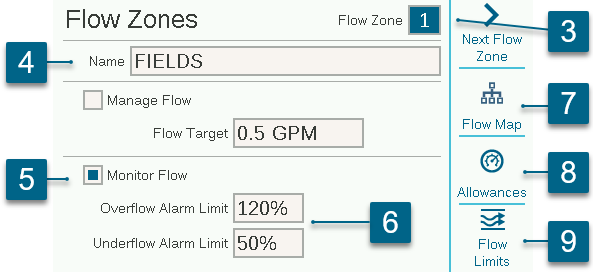
ACC2 sets the Over and Underflow limits for each station’s learned flow at the flow zone level. Enter the maximum and minimum flow percentages you want the Flow Zone to allow for the stations attached to the Flow Zone. If these limits are set too close to 100%, there is a greater chance of false alarms, due to natural fluctuations in the flow. The default Limit is always 115%, meaning the station must exceed the flow by 15% before it will be treated as an alarm (to prevent false alarms due to normal flow fluctuations). 110% is the minimum possible Limit setting, and 300% is the maximum.
This tells the controller how the Flow Zone is connected, and which devices are used in that hydraulic unit. All stations must be downstream from the flow sensors and master valves that are checked here.
Flow Sensor Assignment: Check the box for the Flow Sensor or sensors connected to the Flow Zone.
If an X is in one of the Flow Sensor boxes, the sensor has already been assigned to another Flow Zone, and is not available for this Flow Zone.
If a Flow Sensor number does not appear, it has already been assigned to a MainSafe, and is not available for Flow Zone monitoring.
P/MV Assignment: Check the box for the Master Valve that is installed in line with the flow sensor on this flow zone.
If an X is in one of the P/MV boxes, it has already been assigned to another Flow Zone, and is not available for this Flow Zone.
If a P/MV number does not appear, it has already been assigned to a MainSafe, and is not available for Flow Zone monitoring.
MainSafe™ Assignment: If using this optional feature, select the MainSafe zone that is upstream from the Flow Zone. If MainSafe is not being used, leave this set to "None."
The selected MainSafe flow sensor and P/MV assignments are shown at the bottom of this screen.
- Using the scroll wheel, check the box that FLOW SENSOR box that applies to this Flow Zone.
- Using the scroll wheel, check the box that P/MV box that applies to this Flow Zone.

Watering Budget: Enter the total amount of flow that can be allowed in this Flow Zone in the calendar month. If the total flow exceeds the monthly budget, an alarm message will appear on the screen. The controller will not automatically stop watering when this alarm occurs.
Manual Watering Allowance: Sets an additional flow rate amount allowed for manual irrigation. This amount is added to the high flow limit to allow for any manual watering that might occur during automatic irrigation.
Maximum Flow: Sets the highest possible flow rate allowed in the Flow Zone for any reason. This should be considerably larger than the maximum flow allowed in normal irrigation (so that it does not alarm before station-level diagnostics can be performed). When the flow sensor detects a flow higher than this, the irrigation will be shut down.
Unscheduled Flow: This is the maximum amount of flow allowed when no stations are actively running. This is only to allow manual watering by hand when the controller is not watering automatically. When the rate is exceeded, the controller will alarm.
If Unscheduled Flow is set to OFF, the controller will not respond to unscheduled flow.
Flow Alarm Delays: Sets an amount of time before the Max or Unscheduled flow rates will cause an alarm, and sets how long the Flow Zone will be shut down.
Alarm Delay: High flows will alarm immediately if this is set to None. Enter a time to allow high flow before it is treated as an alarm. This can prevent false alarms when flow is unstable. Set in M:SS format; the longest delay is 9 minutes, 59 seconds. This can eliminate false alarms from temporary surges in flow.
This delay should be longer than the delays for the stations attached to the Flow Zone.
Alarm Clear Delay: Sets the amount of time a Flow Zone will remain shut down before allowing new automatic irrigation attempts. Set in HH:MM format, the longest delay setting is 23 hours, 59 minutes.
If Alarm Clear Delay is set to Manual Only, automatic irrigation will never resume after a high flow or unscheduled flow alarm, until it is manually cleared by an operator at the controller. The operator must dial to the Flow menu, select Clear Flow Alarms, the Flow Alarms that should be cleared, and click Clear Selected.
Flow Priority
The priority setting is used for Flow Manager, but is not used for Flow Monitor. It helps the controller decide which stations to run sooner to achieve Flow Targets, in case there is not enough time to complete all irrigation.
Flow Measurement Settings
This is how the controller knows what the station should flow under normal conditions. It can either be entered manually, or learned automatically by the controller with a flow sensor. For Flow Monitor, this should be left blank until the Flow Learning function fills it in automatically. For Flow Manager, learned flow is the most accurate, but it is also possible to enter the flow rate by hand if the controller is not equipped with flow sensing.
Copy and Paste
The copy and paste soft keys can be used to duplicate the upper half of the Station Setup screen for many similar stations on the same Flow Zone. They will copy the P/MV Usage and Flow Zone setting to subsequent stations. Set up the first station, press the copy button, and then click the Next Station soft key, and Paste. It is easiest to work down one Flow Zone at a time, if multiple Flow Zones are created.
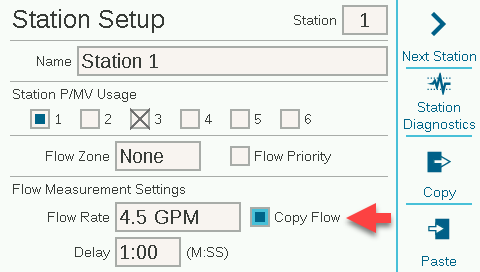
Still need help? We're here.
Tell us what you need support with and we'll find the best solution for you.

