The Flow Monitor requires the following information to operate correctly:
- Install and set up a flow sensor (Devices menu).
- Install and set up a P/MV (Devices menu).
- Set up a Flow Zone, and complete all information for the Flow Zone (Flow menu).
- Attach each station to a Flow Zone (Station Setup menu).
- Learn flow for all stations with run times (Flow menu).
Flow Zones
A Flow Zone defines a section of pipe and a group of stations attached to that pipe, which is managed as a hydraulic unit. Flow Zones are used for both Flow Manager and Flow Monitor.
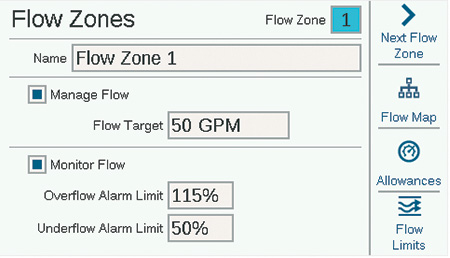
Each Flow Zone has a check box for “Manage Flow” and “Monitor Flow”. To monitor flow, check that box. Then complete the settings and rules for the Flow Zone.
Overflow/Underflow Alarm Limits: ACC2 sets the over and underflow limits for each station’s learned flow at the flow zone level. Enter the maximum and minimum flow percentages you want the Flow Zone to allow for the stations attached to the Flow Zone. If these limits are set too close to 100%, there is a greater chance of false alarms, due to natural fluctuations in the flow.
Flow Map
In the Flow Zones menu, press the soft key for Flow Map. This tells the controller how the Flow Zone is connected, and which devices are used in that hydraulic unit. All stations must be downstream from the flow sensors and master valves that are checked here.
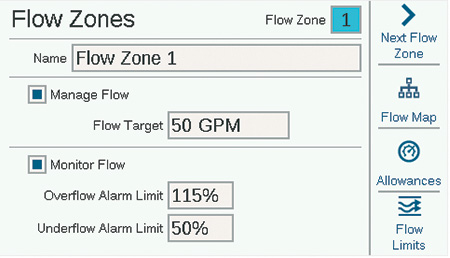
Flow Sensor Assignment: Check the box for the Flow Sensor or sensors connected to the Flow Zone.
If an X is in one of the Flow Sensor boxes, the sensor has already been assigned to another Flow Zone, and is not available for this Flow Zone.
If a Flow Sensor number does not appear, it has already been assigned to a MainSafe, and is not available for Flow Zone monitoring.
P/MV Assignment: Check the box for the Master Valve that is installed in line with the flow sensor on this flow zone.
If an X is in one of the P/MV boxes, it has already been assigned to another Flow Zone, and is not available for this Flow Zone.
If a P/MV number does not appear, it has already been assigned to a MainSafe, and is not available for Flow Zone monitoring.
MainSafe™ Assignment: If using this optional feature, select the MainSafe zone that is upstream from the Flow Zone. If MainSafe is not being used, leave this set to "None."
The selected MainSafe flow sensor and P/MV assignments are shown at the bottom of this screen.
Flow Limits
In the Flow Zones menu, press the soft key for Flow Limits.
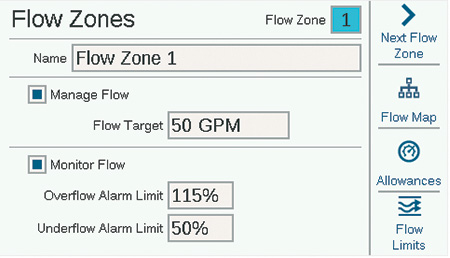
Maximum Flow: Sets the highest possible flow rate allowed in the Flow Zone for any reason. This should be larger than the maximum flow allowed in normal irrigation (so that it does not alarm before station-level diagnostics can be performed). When the flow sensor detects a flow higher than this, the irrigation will be shut down.
Unscheduled Flow: This is the maximum amount of flow allowed when no stations are actively running. This is only to allow manual watering by hand when the controller is not watering automatically. When the rate is exceeded, the controller will alarm.
If Unscheduled Flow is set to OFF, the controller will not respond to unscheduled flow.
Flow Alarm Delays: Sets an amount of time before the Max or Unscheduled flow rates will cause an alarm, and sets how long the Flow Zone will be shut down.
Alarm Delay: High flows will alarm immediately if this is set to None. Enter a time to allow high flow before it is treated as an alarm. This can prevent false alarms when flow is unstable. Set in M:SS format; the longest delay is 9 minutes, 59 seconds. This can eliminate false alarms from temporary surges in flow.
This delay should be longer than the delays for the stations attached to the Flow Zone.
Alarm Clear Delay: Sets the amount of time a Flow Zone will remain shut down before allowing new automatic irrigation attempts. Set in HH:MM format, the longest delay setting is 23 hours, 59 minutes.
If Alarm Clear Delay is set to Manual Only, automatic irrigation will never resume after a high flow or unscheduled flow alarm, until it is manually cleared by an operator at the controller. The operator must dial to the Flow menu, select Clear Flow Alarms, the Flow Alarms that should be cleared, and click Clear Selected.
Flow Allowances
In the Flow Zones menu, press the soft key for Allowances.
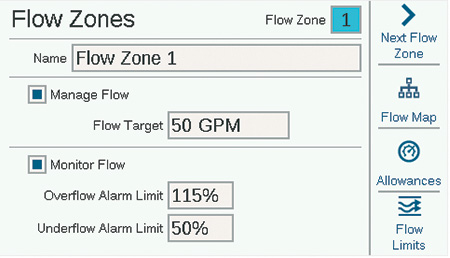
Watering Budget: Enter the total amount of flow that can be allowed in this Flow Zone in the calendar month. If the total flow exceeds the monthly budget, an alarm message will appear on the screen. The controller will not automatically stop watering when this alarm occurs.
Manual Watering Allowance: Sets an additional flow rate amount allowed for manual irrigation. This amount is added to the high flow limit to allow for any manual watering that might occur during automatic irrigation.
Station Setup
Dial to the Stations menu, and choose Station Setup. Each station must be assigned to a Flow Zone to complete Flow Monitor operation.
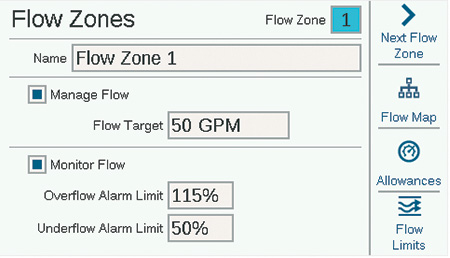
Station P/MV Usage
Station P/MV usage may have already been assigned during basic operations set up. If not, the desired P/MV activations may be made here for each station. If some selections are gray and not selectable, the P/MV output has already been assigned to a different function.
Flow Zone
This is the critical setting to tell the controller which Flow Zone the station belongs to. In effect, this also tells it which flow sensor will be reading the flow for the station. Flow Monitoring cannot work until all necessary stations have been assigned to a Flow Zone.
Flow Priority
The priority setting is used for Flow Manager, but is not used for Flow Monitor. It helps the controller decide which stations to run sooner to achieve Flow Targets, in case there is not enough time to complete all irrigation.
Flow Measurement Settings
This is how the controller knows what the station should flow under normal conditions. It can either be entered manually, or learned automatically by the controller with a flow sensor. For Flow Monitor, this should be left blank until the Flow Learning function fills it in automatically. For Flow Manager, learned flow is the most accurate, but it is also possible to enter the flow rate by hand if the controller is not equipped with flow sensing.
Copy and Paste
The copy and paste soft keys can be used to duplicate the upper half of the Station Setup screen for many similar stations on the same Flow Zone. They will copy the P/MV Usage and Flow Zone setting to subsequent stations. Set up the first station, press the copy button, and then click the Next Station soft key, and Paste. It is easiest to work down one Flow Zone at a time, if multiple Flow Zones are created.
Learn Flow
The final step in Flow Monitor setup (unless the MainSafe™ option is enabled) is the actual learning process.
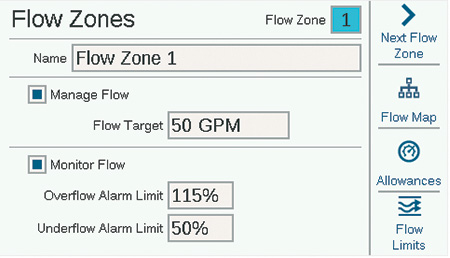
Dial to the Flow menu, and select Learn Flow. The screen will show the status of the last learn flow attempt, if there was one.
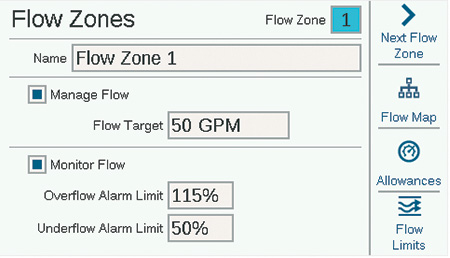
Flow learning will only test stations that already have a Run Time in a program.
Flow learning will cancel all other irrigation, automatic and manual, until the learning is complete. Flow cannot be learned while other stations are running for other reasons.
Press the soft key for Report to verify that stations are ready to learn. This will show how many flow sensors are configured, how many stations have run times, and how many already have flow rate data.
If all stations have run times, press the Learn soft key. The controller will begin starting stations, one at a time, for up to 5 minutes each, plus the delay time set for the station) to learn the flow. If flow stabilizes sooner, the controller will move to the next station without running the full 5 minutes.
Flow learning can be a lengthy process, depending on how many stations there are, and how stable the flow is.
When the learning is complete, the Learn Flow screen will summarize how many stations were learned, and how many have failed. Troubleshoot the failed stations (either in setup, or in the field) and try learning again to fill in the failed stations.
Schedule Flow Learning
It is possible to set the controller to Learn Flow automatically at a later time and date. Remember that flow learning will cancel any other automatic irrigation, so choose a time and date that are not conflicting with critical irrigation.
Hydraulic Summary
Dial to the Flow menu, and select Hydraulic Summary. The Hydraulic Summary is a report of exactly how the controller hydraulics are set up at the moment. It shows the connections of all flow-related objects, from MainSafe zones (if applicable), Flow Zones, Flow Sensors, P/MVs, to individual stations.
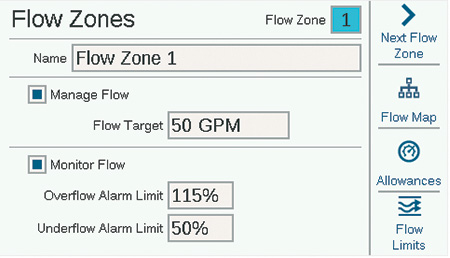
Use the soft keys to view by Controller, by Flow Zone, and by MainSafe (if applicable).
This is the easiest way to review the current setup, and see if anything is incorrect or incomplete.
Flow Totals
Flow Totals are total amounts of water consumed over a specified time period. They may also be viewed at different levels, depending on how the controller is configured.
Total Flow is counted by MainSafe (if applicable), by Flow Zone, and by individual flow sensor.
Flow totals can be viewed at any of these levels by clicking soft keys for Day, Week, Month, or Year. Click the Interval field to select a desired date range.
Click in the Interval field to specify the time period to view.
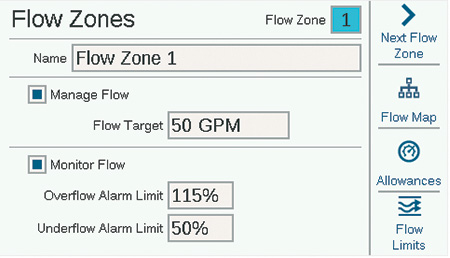
View Flow
Current flow rate on all sensors can be viewed from the Home/Activity screen at any time. Press the soft key for View Flow to see actual flow on up to 6 flow sensors. If the controller is equipped with the optional Wi-Fi module, the current flow can also be viewed on a mobile device.
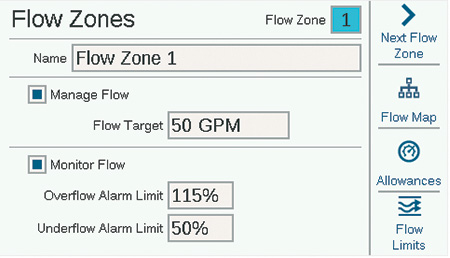
If the View Messages soft key is active, you must clear the messages before the View Flow key appears.
Still need help? We're here.
Tell us what you need support with and we'll find the best solution for you.

