The SETTINGS tab contains high-level information about the controller, plus Advanced settings that the controller will use in irrigation.
- Controller Information
- Address
- Network Information
- Date & Time
- Notifications
- Cycle & Soak
- Pump/Master Valve Setting
- Delay Between Stations
- Reset
To access these features, follow the steps listed below:
- Sign in to your CENTRALUS ACCOUNT.
- Select a controller name from your CONTROLLER LIST.
- Select SETTINGS.
- Select the EDIT icon to make any necessary changes.
- Select SAVE.

This will show vital statistics about the controller’s connection. The serial number of the WIFIKIT, LANKIT, or LTE KIT is embedded in the communications module and is required for all connections. The firmware version shown is for the controller facepack (not the communication modules). Some installations will be required to update the firmware over the air (OTA), and the new version will be shown after the update.
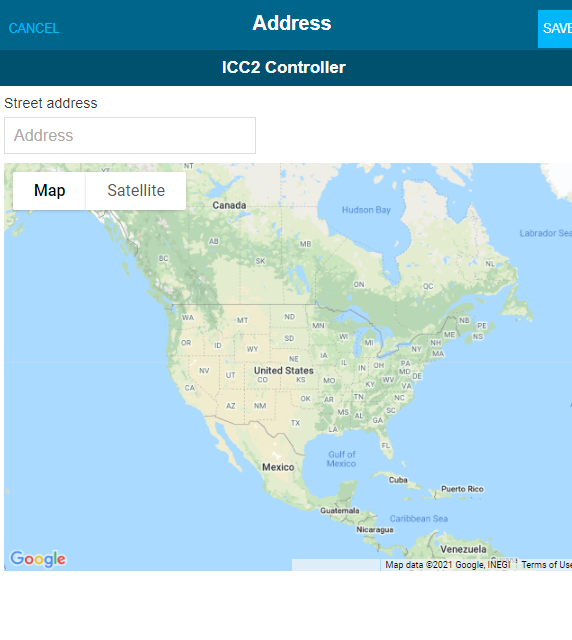
The physical location of the controller on the map (and the forecast it uses) are determined by the address settings. It must be a valid postal address that can be verified by Google Maps. A city address can be sufficient as well.
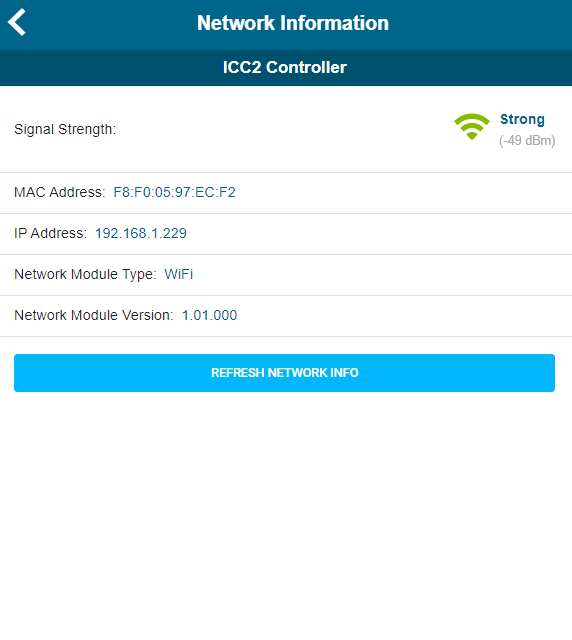
Signal strength can change rapidly, depending on the physical location. Traffic, vegetation, and the router itself can cause changes, so the Refresh Network Info button will force a new check and update the information.
The LANKIT information does not require signal strength information, since the connection is hardwired.
WIFIKIT information shows the IP address, the MAC of the communication modem, and most importantly, the signal strength.
Signal strength is the key to reliable communications. Centralus will show a verbal grade of the signal (Excellent, Good, Okay, Weak, etc.) that is adequate for most purposes. The actual reading at the controller is also shown, in negative decibels (dB). The signal will always be negative, but the very best readings are around -50 dB. The lower the number, the worse the signal, where -100 dB is very poor.
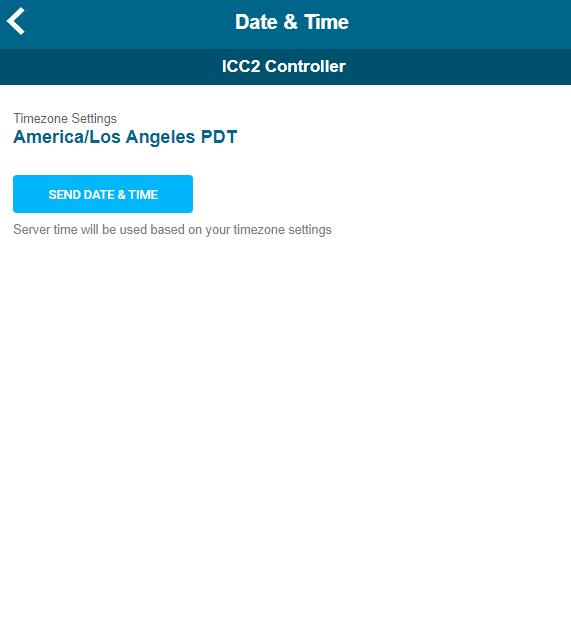
Date & Time are also determined by the physical address of the controller. They cannot be changed to another time zone. The Send Date & Time button can be used to update the controller time immediately if it is not correct for some reason.
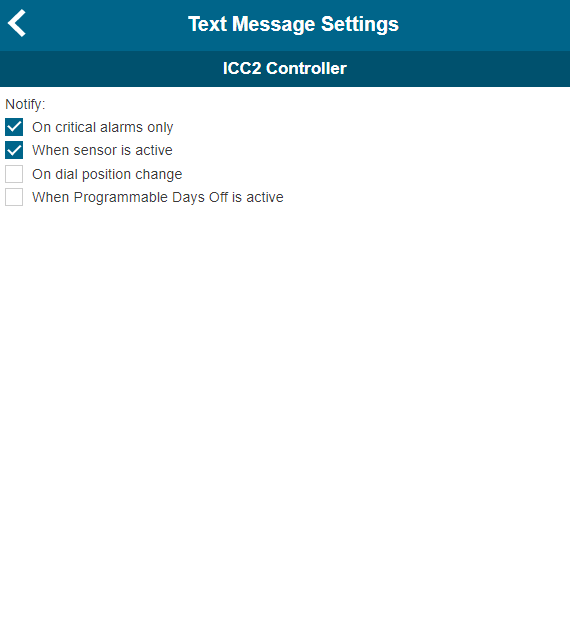
The checkbox list tells Centralus what types of conditions will send an SMS text message alert to your phone (to the number you enter at System Settings). Centralus will not send more than one SMS text per controller per day, to control costs. Learn more

This feature allows the user to split each station’s run time into more usable, shorter duration watering. This is particularly applicable for slopes and tight soil (such as clay) because Cycle and Soak will help prevent excessive runoff. You should enter the Cycle time as a fraction of the station’s watering time and the Soak time as the minimum soak required before watering the next portion. The total number of cycles is determined by taking the total programmed station run time and dividing it by the Cycle time. The station list will appear after selecting the EDIT button.

This will assign certain stations to operate the P/MV output, and others to run without it. The controller normally starts the P/MV with every station, but this feature can be used to create exceptions to the rule. The default setting for all zones (stations) is ON.
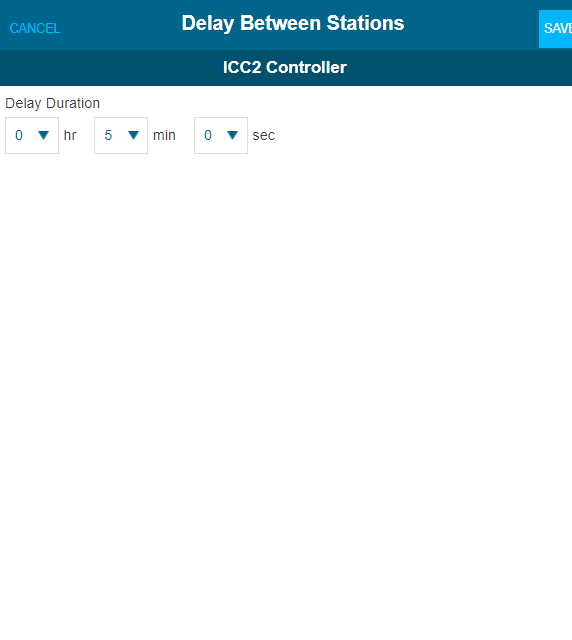
This feature will add a delay period between each station run time in the controller. This can be used to wait for slow-closing valves, to recharge a pump tank, or for other reasons.
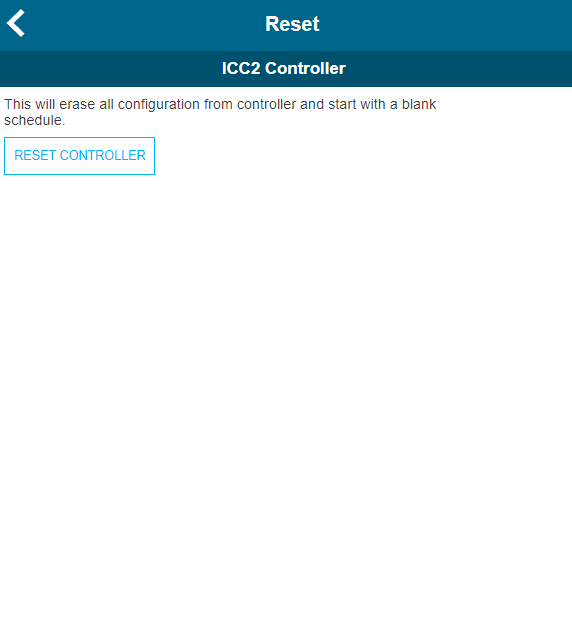
This will completely reset (erase) the controller programming, and return it to the out-of-the-box condition. The controller must be re-programmed to irrigate.
Still need help? We're here.
Tell us what you need support with and we'll find the best solution for you.

