The following section describes how to set up the cellular service and add the controller to Centralus software. This process should be completed by the controller owner, who will need to enter billing and payment information for the cellular data service. When connected, you will see a green connection icon like in the screenshot below.
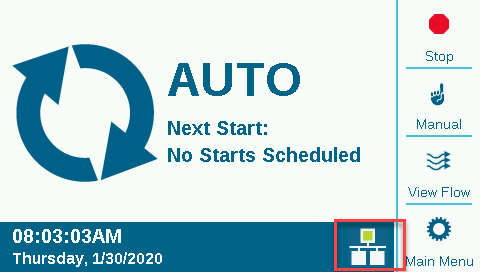
Press the Main Menu button, and turn the dial to the Settings menu. Push the dial to select. Dial down to the Networking selection and select it by clicking in the dial. The Networking screen will display information about the cell module, including connection status and the device’s serial number.
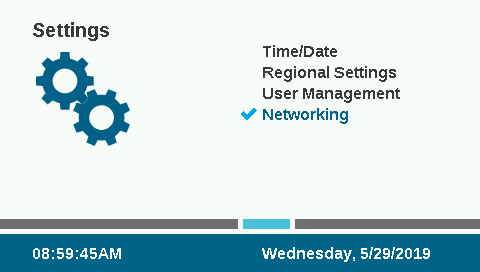
- zipitwireless.com.attz will be pre-selected for most users in North America.
- International users should press the Edit APN soft key and select aws.inetd.gdsp from the menu that appears.
If you plan to use these recommended Hunter data services, you may skip the next section and proceed directly to Software Setup.
Customers who plan to use their own service and SIM card will need to change the SIM card (see the Installation section for SIM insertion), and then change the APN to the service that the organization’s cell provider specifies. Press the soft key to Edit APN. A list of APN options will appear. Use the dial to scroll down to Manual Entry and click the dial to select it.
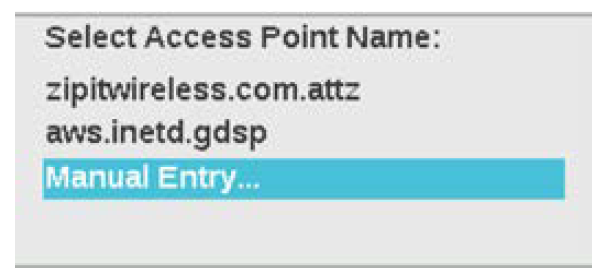
The keyboard entry screen will appear. Use the keyboard to enter the APN exactly as specified by your organization. Press the Symbols soft key to find periods, slashes, and other punctuation marks as needed.
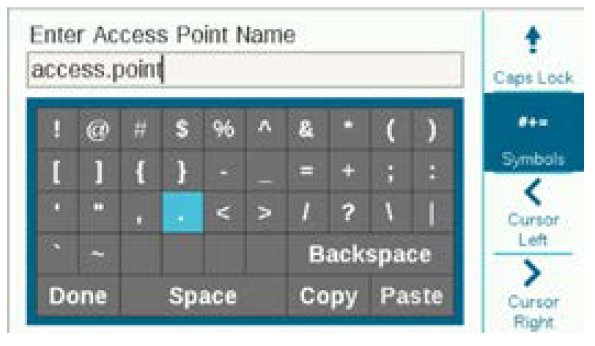
When the new APN is complete, review it to make sure the information is correct. Turn the dial to Done on the keyboard, and select it. The screen will return to the Network Info page, and show the new APN. The module is now ready to connect in the software.
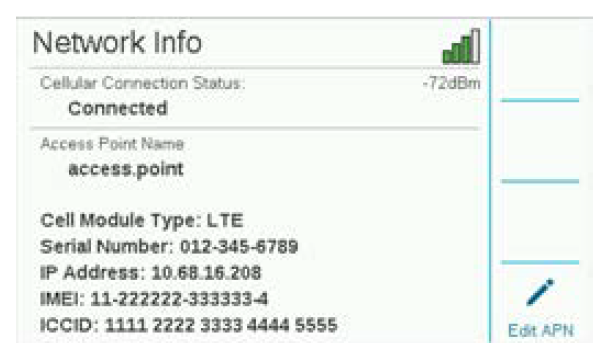
Still need help? We're here.
Tell us what you need support with and we'll find the best solution for you.

