1
From the Main Menu icon in the Centralus software, select Add Controller.
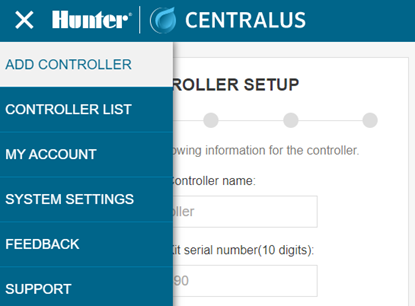
2
Follow the on-screen instructions to add your controller. After entering the required information, the software will send a Controller Verification Code for security purposes. Go to the controller menu for Settings and select Controller Verification.
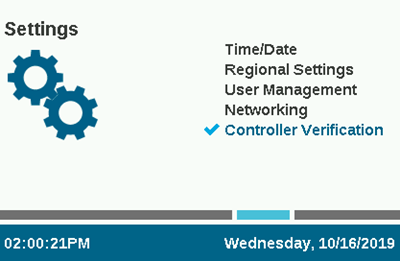
3
Enter the code number that appears at the Controller Verification screen into the software setup screen.
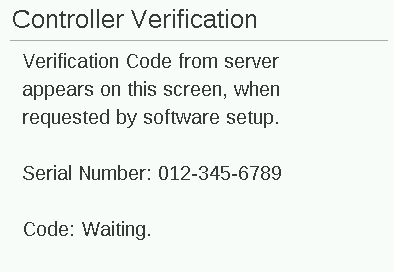
4
If the Verification Code is correct, the controller will be added to the software and the map.
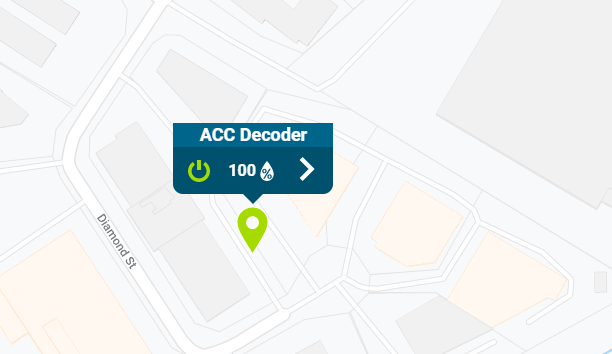
5
The networking icon on the Home screen of the controller should now display a green status icon.

Still need help? We're here.
Tell us what you need support with and we'll find the best solution for you.

