When using Centralus Software, you have the ability to change your STATION, BLOCK, and/or DELAY RUN TIMES. There is a maximum run time of 12:00 hrs for all model A2C controllers. The minimum run time is 15 seconds for the decoder model and 1 second for the conventional model. In addition to setting the basic run time, you can Edit Run Times for Multiple Events (Station, Block, or Delay), and View Total Run Time for the program from your mobile device or PC.
Edit Run Times
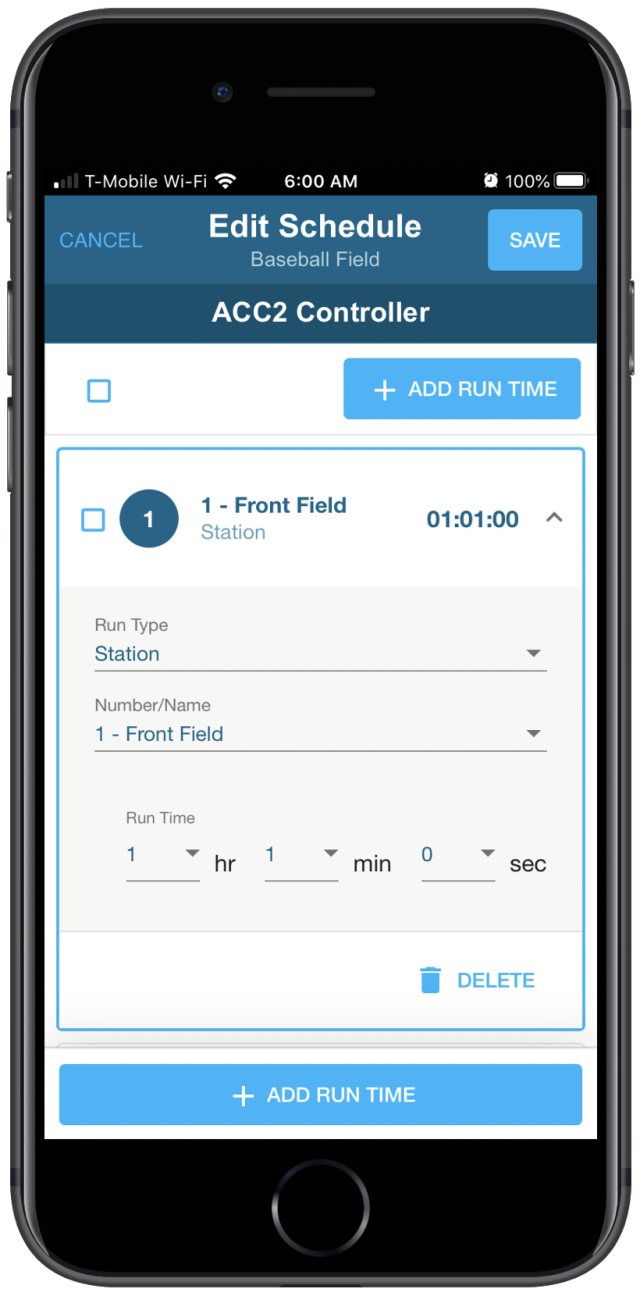
- Sign in to your CENTRALUS ACCOUNT.
- Select a controller name from your CONTROLLER LIST.
- Click on SCHEDULE.
- Click on RUN TIMES.
- Click on the (
 ) EDIT icon on the upper right-hand side.
) EDIT icon on the upper right-hand side. - Select ADD RUN TIME or check the box for existing event run time.
- If adding a new station, select a RUN TYPE (Station, Block, or Delay) and a NUMBER/NAME.
- Click EDIT and add your desired RUN TIME for that event.
- Click APPLY then SAVE.
NOTE: If deleting a zone run time for this schedule is desired, select the (  ) button to remove.
) button to remove.
Edit Run Times for Multiple Events (Station, Block, or Delay)

- Sign in to your CENTRALUS ACCOUNT.
- Select a controller name from your CONTROLLER LIST.
- Click on SCHEDULE.
- Click on RUN TIMES.
- Click on the (
 ) EDIT icon on the upper right-hand side.
) EDIT icon on the upper right-hand side. - Check the box for BULK RUN TIMES above the zone names.
- Click EDIT and add your desired RUN TIME for that event.
- Click APPLY then SAVE.
View Total Run Time for the program
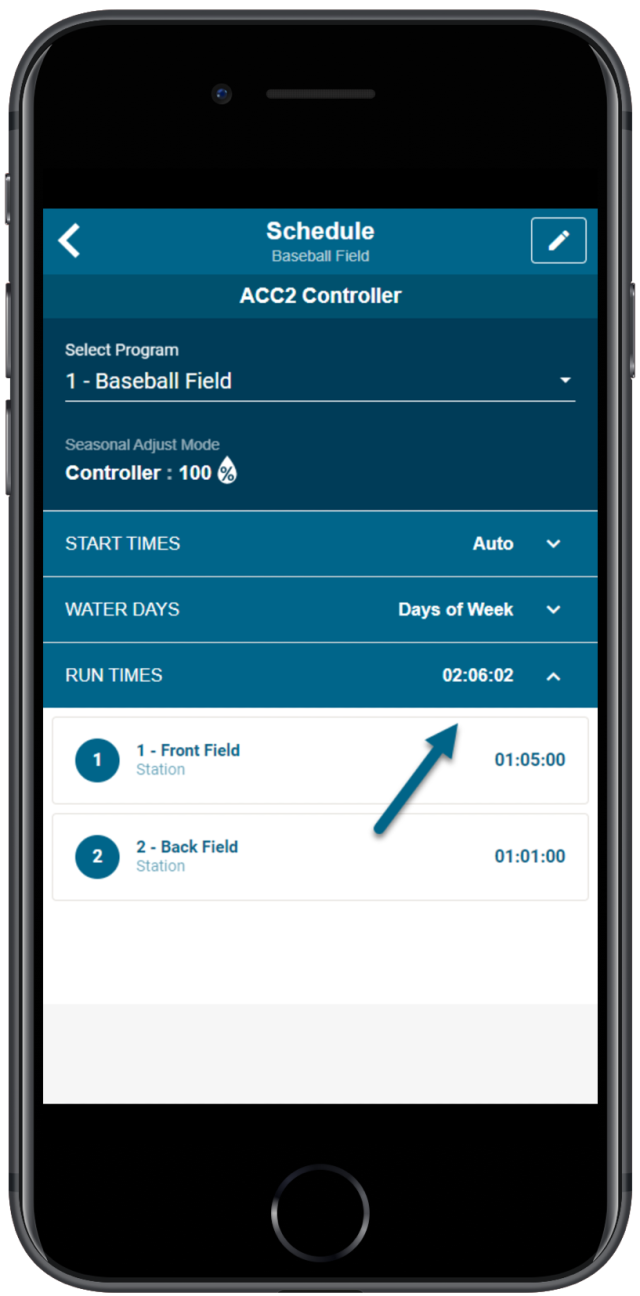
- Sign in to your CENTRALUS ACCOUNT.
- Select a controller name from your CONTROLLER LIST.
- Click on SCHEDULE.
- Click on RUN TIMES.
- View the TOTAL RUN TIME for the entire schedule.
Still need help? We're here.
Tell us what you need support with and we'll find the best solution for you.

