In this support section, you will find short troubleshooting tips and answers to frequently asked questions that will be helpful when using the A2C-LTEM Module to enable cellular control with the ACC2 Controller. This FAQ list provided is intended to provide guidance on A2C-LTEM Module setup and use in existing installations.
- Why is the VERIFICATION CODE not showing up at the controller?
- Does the A2C-LTEM Module support a VERIZON network?
- Does the A2C-LTE Module support 5G connections?
- Will my current FACEPACK be compatible when installing the A2C-LTE Module?
- Why is my SIGNAL STRENGTH poor even though I have cell service?
- How does Zipit BILLING work with multiple controllers?
- Why did my system work for a few days and then stop communicating?
- Why does the Centralus screen shows NO RESPONSE or ERROR IN COMMUNICATION?
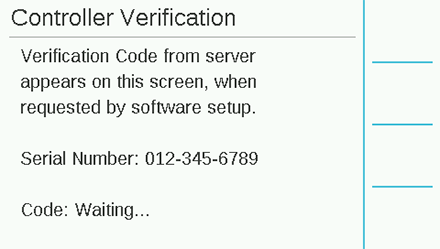
The CONTROLLER SCREEN might display a WAITING message if the setup in the software is not complete. When the billing process is complete during the setup process, close out of the ZipIt portal and go back to the software setup. Enter a valid ADDRESS for the controller location, and choose the connection type. The address must be a valid address in Google Maps™ to be accepted. Press NEXT. The controller will now be sent a CONTROLLER VERIFICATION CODE for security purposes. Learn More
The included Hunter-Zipit SIM card is automatically on ATT. Users choosing “My Own SIM” (your own service) may use ATT, Verizon, or T-Mobile since the underlying hardware is the same. Learn more
Note: The older A2C-LTE modules do not support the Verizon network.
The 5G networks are not built out nationwide, so we do not have a 5G compatible replacement ready for our design at this point. The 4G connection has near-nationwide coverage and is the latest solution we can offer that functions over the widest possible coverage area.

The facepack version that is compatible with the A2C-LTE Module should have a date code of FEB 2020 (or newer) and the latest firmware version 4.10.
Checking Date Code
- Pull on top of the facepack to remove it from the door frame.
- Turn the facepack around to view the date code stamp next to the communication module.
Checking Firmware
- Press the lower MAIN MENU soft key.
- Using the scroll wheel, navigate to the DIAGNOSTICS menu.
- Push in to select then select the desired menu. Then navigate to MODULE INFO.
- Push in to select and view FACEPACK firmware. If an update is required, click here.
Under the SETTINGS > NETWORK screen, you may see the message below that states you need to change out your facepack. If you see this message, please contact your dealer for a newer facepack.
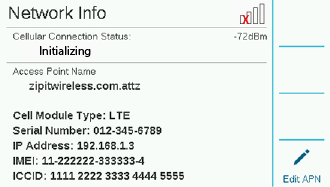
Please verify the antenna is positioned properly to receive the best signal possible. Learn more
Check Connection Status
- Press the lower MAIN MENU soft key.
- Using the scroll wheel, navigate to the SETTINGS menu.
- Push in to select, then select the desired menu. Then navigate to NETWORKING.
- Push the scroll wheel in to select the desired option. Then, view the CONNECTION.
| Problem | Cause | Solution |
|
Weak signal
|
The antenna is located inside the controller. |
Position the antenna outside the controller at a proper height for best results. |
|
The antenna plate is not level or turned sideways. |
Make sure the antenna does not face sideways and is mounted as high as possible. |
|
|
The internal controller connection is not secure. |
Secure and tighten the connection. |
Example of External Antenna Installation:
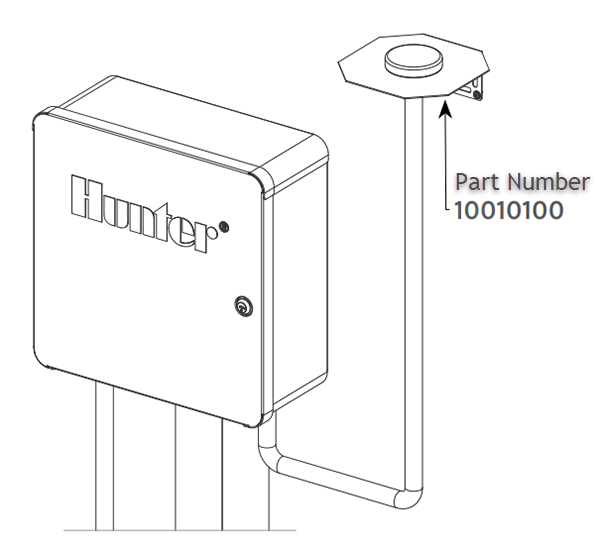
The price will change as you activate controllers at different times of the year. The billing cycle will be updated on the anniversary date of the first controller activated (e.g., January). All controllers will have the same cost from that date forward.
| Controller | Date Installed/Activated | Cost |
| LTE Controller #1 | January | $109.00 |
| LTE Controller #2 | March | $89.00 |
| LTE Controller #3 | June | $69.00 |
| LTE Controller #4 | November | $19.00 |
| Next Anniversary Billing Cycle | ||
| LTE Controller #1 | January | $109.00 |
| LTE Controller #2 | January | $109.00 |
| LTE Controller #3 | January | $109.00 |
| LTE Controller #4 | January | $109.00 |
After an A2C-LTE Module is first installed, it is always recommended to set up up your payment method in the ZipIt portal as soon as possible. In the event that payment information was not configured, the included temporary data will expire after few days and the module will stop communicating. Follow the steps below for plan selection:
- Sign in to your CENTRALUS ACCOUNT.
- Click on the MENU icon (
 ).
). - Click on MANAGE SUBSCRIPTIONS.
- Navigate through the different service plan options and make a payment.
The following message(s) might appear in your Centralus account when you either view your controller list or select a controller to make changes. Review the chart below to determine the possible reasons for these error messages.
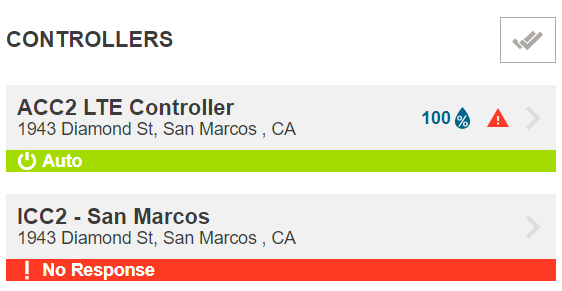
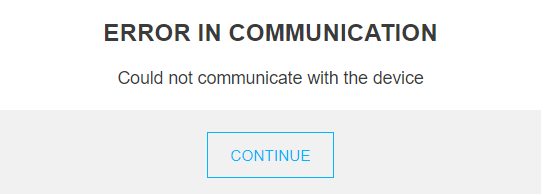
| Problem | Cause | Solution |
|---|---|---|
Error in Communication No Response
| The controller might be offline. | Verify controller communication at the site. |
| There is no power at the controller. | Check controller power at site. | |
| The antenna is not mounted properly. | Make sure the antenna is not sideways and mounted as high as possible. Learn more | |
| The signal is weak. | Make sure the antenna is not sideways and mounted as high as possible. Learn more | |
| Networking screens show "Registering" | The A2C-LTE Module might be claimed, which means setup is incomplete. | Log in to your Centralus account and finish the setup. Learn more |
Still need help? We're here.
Tell us what you need support with and we'll find the best solution for you.

