How to update the firmware on Pilot Controllers
Remove the four corner fasteners attaching the facepack to the pedestal using a standard phillips screwdriver.
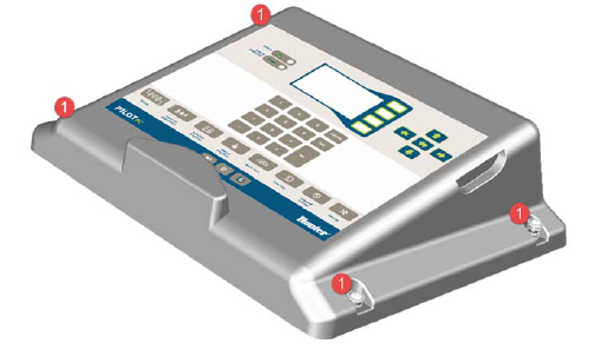
Without removing the cable, turn the facepack over and insert an SD Card into the slot provided. The SD card can only be inserted one way so if it does not seem to fit, turn it over and try again. NEVER force the SD Card into the slot. Tip: once you know where the SD Card slot is, you can find it without removing the facepack. Simply remove the back door of the pedestal and reach up to the back of the facepack.

Set the facepack on the controller so you can use the keyboard. Select SETTINGS then press the ‘+’ key.
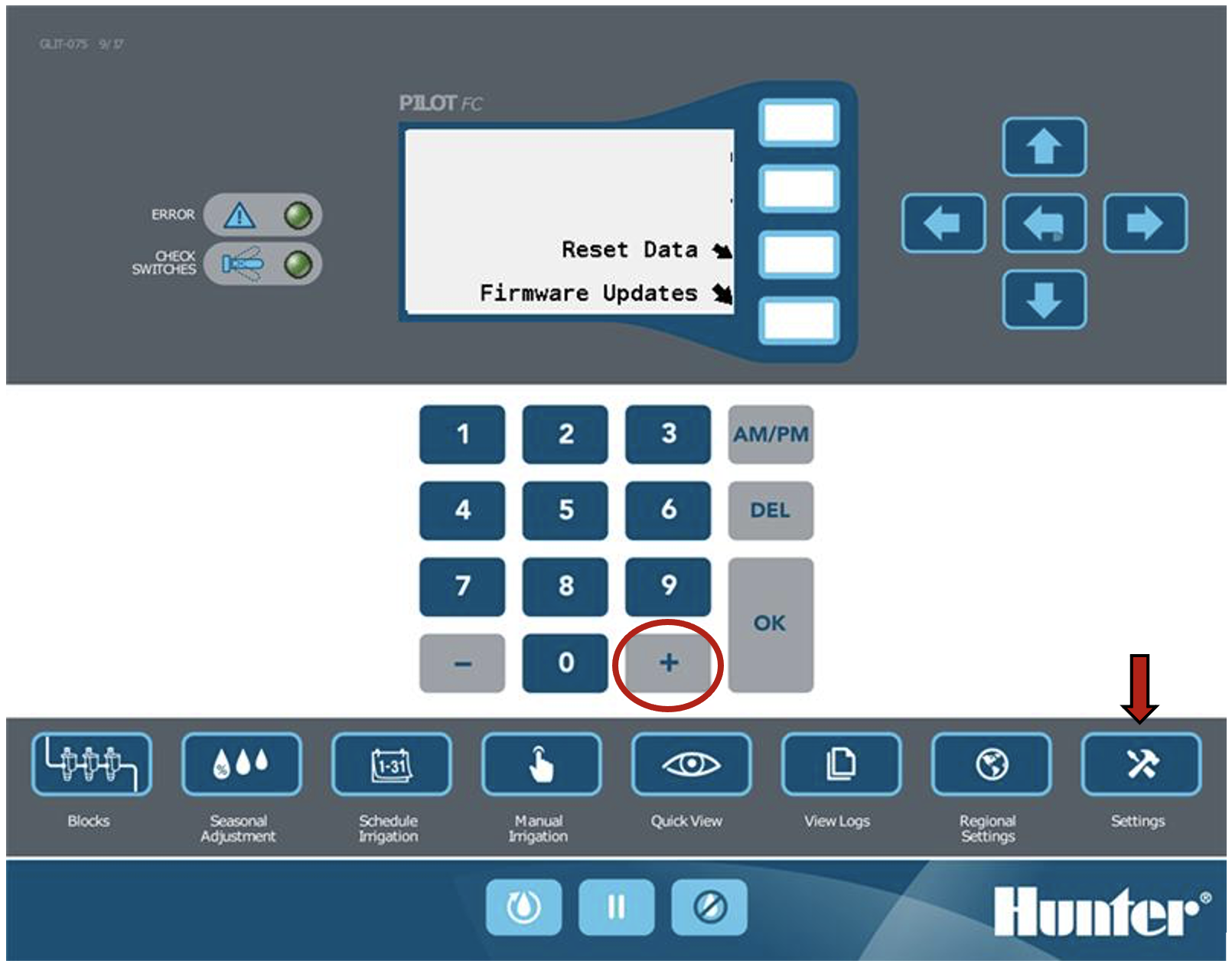
- Using the white “soft keys” to the right of the display, select the button for FIRMWARE UPDATES.
From the update menu, select UPDATE WITH SD CARD.
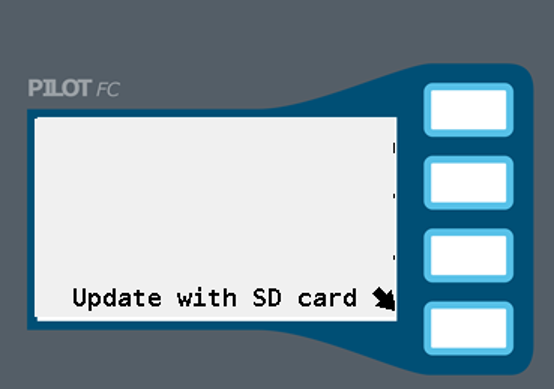
From the SD Card menu, select START. The update process will begin. Each module with a firmware image loaded on the SD Card will be updated automatically. The last thing to update is the facepack which will turn itself off the back on. Once the facepack has restarted the update is complete.
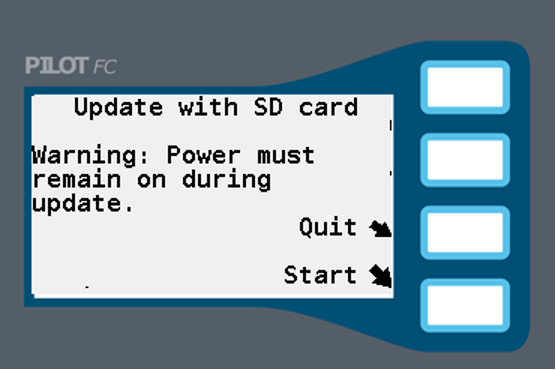
Additional notes:
- Integrated hubs contain one to four decoder output modules. They will all be updated automatically. Decoder output modules contain firmware for the module itself as well as firmware for Hunter Pilot two-way modules. To update Pilot two-way modules firmware, first make sure the output modules contain the latest firmware version. If they do, you do not need to remove the facepack or insert an SD card. Follow steps 3 and 4 then select UPDATE DECODERS from the menu.
- It is recommended that you review and note down the currently installed firmware versions in the controller or hub before installing any firmware updates. After installing the update, check the firmware versions again to be sure they were loaded correctly. To check the firmware version press SETTINGS INFO then use the soft keys to scroll through the installed modules. You only need to note the FIRMWARE number. BOOTLOAD, SLOT, and BOARD are only used by engineering.
- When updating controller or hub firmware, you will be given a set of firmware image files. These files can be identified by the fact that the filenames end in .IMG. There is one image file for each module. Here are some facts about the image files.
- Image files must be copied directly to the SD Card. They should not be in a folder.
- The files must end in .IMG. If they end in .ZIP they have been zipped up to reduce their size and must be unzipped before you can use them.
- The facepack will ignore any files on the SD Card that it does not recognize. That means you can place the new .IMG files on the card alongside and exiting files or folders already on the SD Card.
- The facepack will only update module firmware if the .IMG file contains newer firmware than what is already in the module. You cannot downgrade firmware versions. If the facepack determines that a .IMG file contains a firmware image for the same or older firmware that is currently installed in the module, it will just skip right over it.
- The Pilot FI (field interface) uses the same modules as the hubs and controllers. The Pilot FI facepack firmware is very similar. You should always update the firmware in Pilot FI when you update the firmware in the hubs or controllers. Instructions on how to update Pilot FI firmware are provided separately.
Still need help? We're here.
Tell us what you need support with and we'll find the best solution for you.

